
There is a powerful new tool in Mastercam 2017 that makes your lathe program setup faster than ever before. It is called Align Solid Body. In previous versions we would have used transform or plane functions that, while extremely powerful, were still designed for general use with all the Mastercam products, which could be confusing. The new Align Solid Body tool instantly gets the job done with a few simple clicks.

The 3D solid model shown above is in a random location in model space – not aligned with any planes or origins. In Mastercam, you have the option to either move the part and align it to an existing WCS or create a new one aligned to the model. Go to the Turning tab on the ribbon at the top of the screen and look in the Utilities area. Click on the Align Solid Body icon and the function controls appear instantly.

The prompt instructs to select a cylindrical part face or circular edge.

Once you do this, the graphics view spins the part to preview the results. Set the method to Transform to Plane, select the plane you want from the list, and click OK.

The part is now lined up perfectly.

If you repeat the process but leave the method set to create WCS the system will create a new plane just as quickly as it moved the part. You also have the option to name the new plane and you can use the push-pull gnomon to quickly shift the zero position. The push-pull gnomon also works the same if you use the first method we described.

As you can see, align solid body is a very simple and intuitive tool which takes the guesswork out of the equation.
Please be sure to sign up for our 2 Minute Tuesday video series to receive tips and tricks like this one in video form every week. More info at the button below.



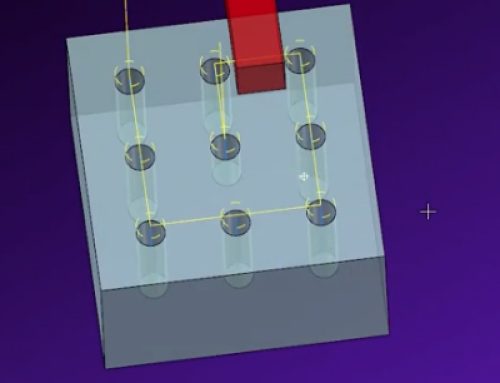
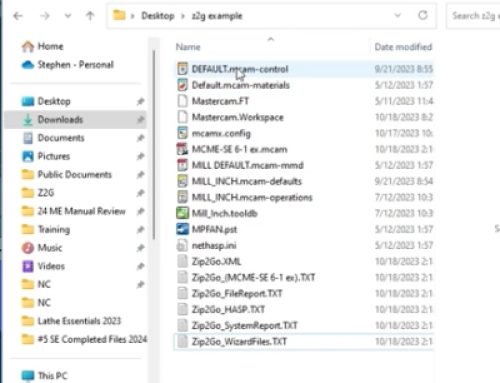

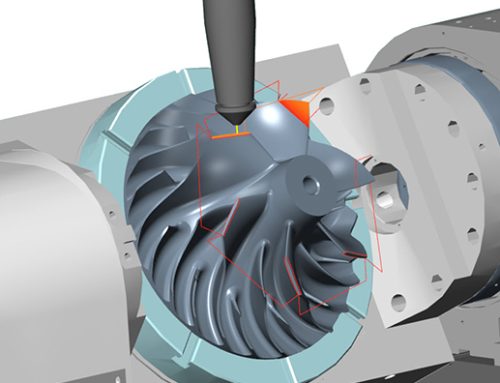
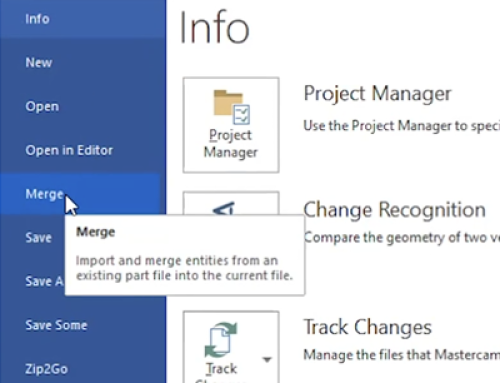
Leave A Comment