Are you ready to grab a sneak peek at Mastercam 2017? Here’s a glimpse at the new interface. The new modern interface helps workflow. For example, the selection tools, which are now located along the right side of the screen, are translucent so they don’t get in the way of your part. They “wake up” when you hover over them, ready to use.

The most noticeable change in the Mastercam 2017 interface is the switch from traditional toolbars to the Ribbon Bar. What’s the difference? The Ribbon is designed to help users find functions more quickly. Related commands are organized in logical groups, which are collected under tabs. Commands under each tab are arranged from left to right, starting with the more basic commands and moving to the more complex. In this example, you can see that the Mill toolpath ribbon bar moves from Contour on the left through Multiaxis on the right:

A quick click brings up a graphical gallery of other options. Here we can see additional 3D options displayed:

Beta users have reported that it has taken an average of roughly two days to get used to the revised interface, with the overwhelming result that they feel the new structure makes their workflow faster and more efficient. If you haven’t already downloaded the Public Beta and you want to try it out for yourself, you can download a copy by clicking the button below.


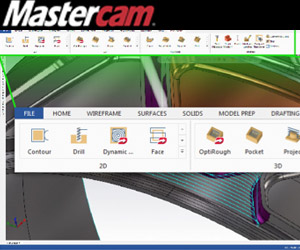
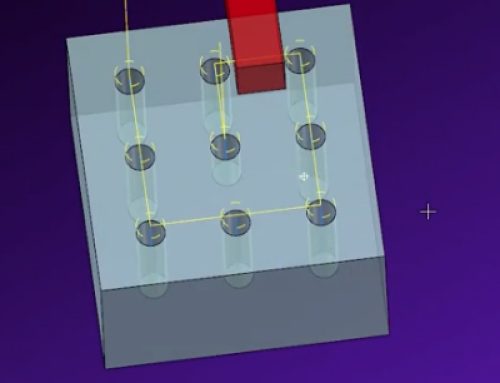
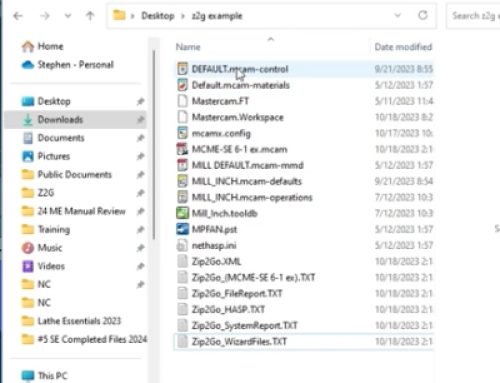

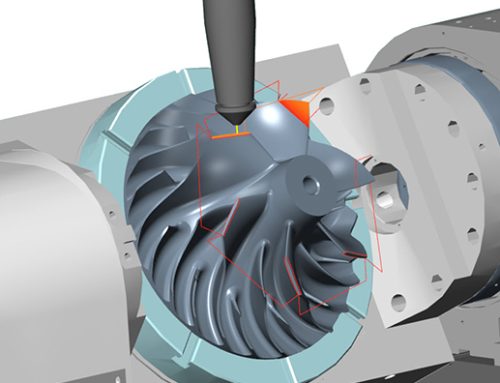
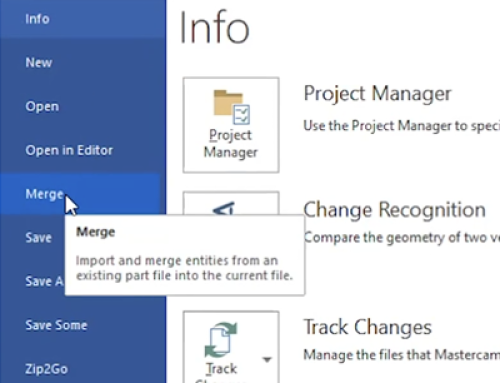
Leave A Comment