There is a significant enhancement with the Wrap function in SolidWorks 2017. In the past, SolidWorks has been able to Wrap a 2D sketch onto a CAD model, but it had to be either a cylindrical or cone-shaped face. In addition, you could only Wrap to a single face; multiple faces were not supported, but now in SolidWorks 2017, these limitations have been removed. In the example below, the goal is to emboss the Cimquest logo on to the top face of the complex egg carton shaped CAD model. To achieve this, we can now use the newly enhanced Wrap function by initiating the Wrap command.
The Wrap Type options did not change, but now you do have a Wrap Method option that has been added.
The traditional Analytical Surface option wraps around cones and cylinders. In contrast, the newly added Spline Surface option can project to freeform faces. For this model, we will select Spline Surface and with the sketch already preselected, all we need to do is specify the thickness and select the face. SolidWorks will do the rest.
As shown in the CAD model example below, the Wrap command even supports projecting to multiple faces in the same command.
As you can see, SolidWorks 2017 gives you even more flexibility with the Wrap enhancements, allowing you to create complex features in shorter time.
Please be sure to sign up for our 2 Minute Tuesday video series to receive tips and tricks like this one in video form every week. More info at the button below.
[button link=”https://cimquest-inc.com/2-minute-tuesday/” color=”default” size=”” stretch=”” type=”” shape=”” target=”_self” title=”” gradient_colors=”|” gradient_hover_colors=”|” accent_color=”” accent_hover_color=”” bevel_color=”” border_width=”1px” icon=”” icon_divider=”yes” icon_position=”left” modal=”” animation_type=”0″ animation_direction=”down” animation_speed=”0.1″ animation_offset=”” alignment=”left” class=”” id=””]Sign up[/button]



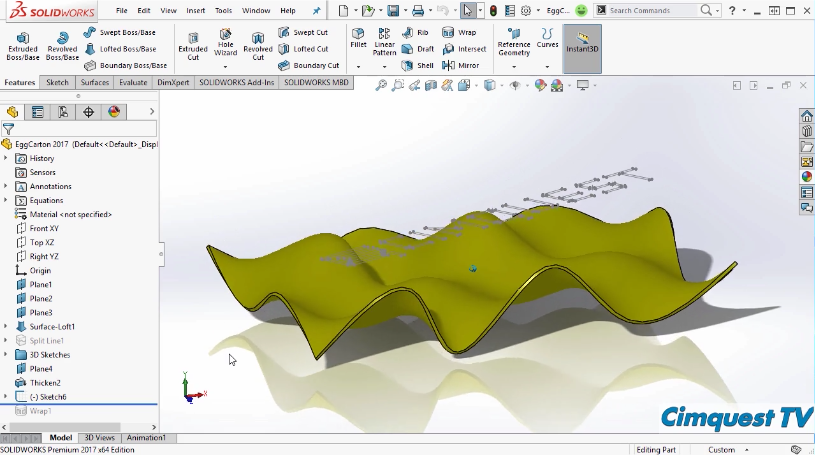
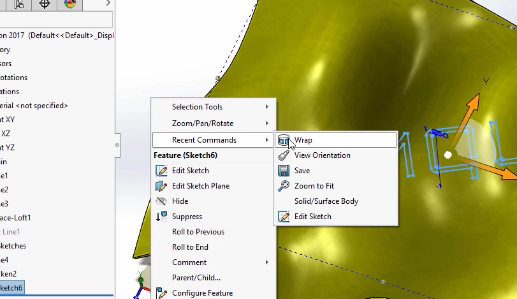
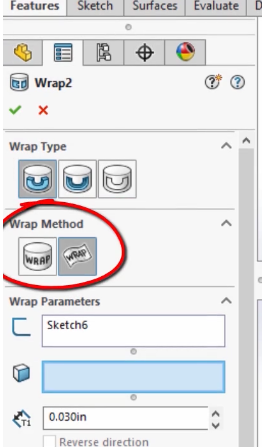



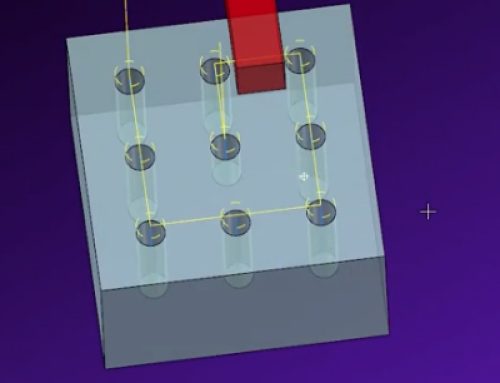
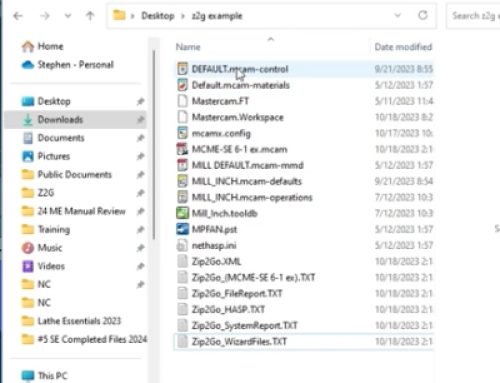
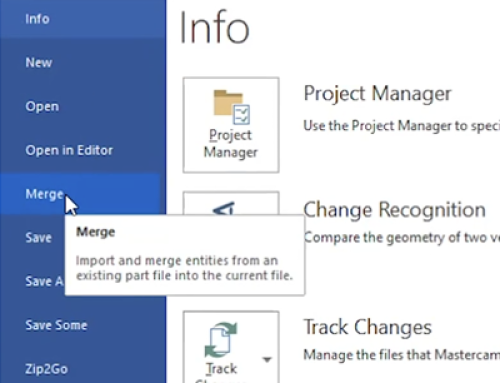
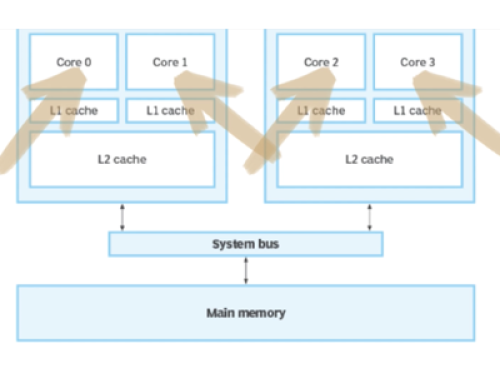
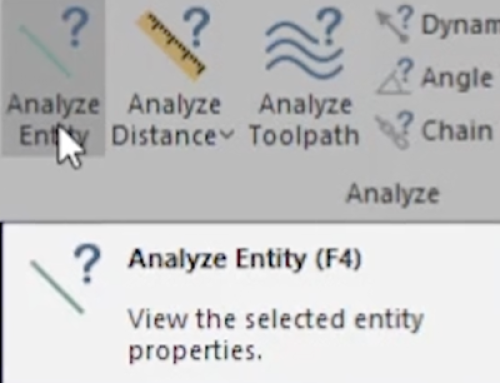
Leave A Comment