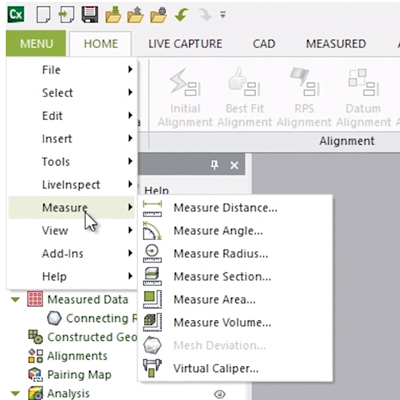
This blog post will delve into the Measure Menu of Geomagic’s Control X software. While most users of Control X are interested in producing color maps, whisker plots, dimension checks, and GD&T analyses of the scan as compared to the nominal CAD model, it is important to note that there are several “mesh-only” functions for measuring a scan model that do not require a nominal CAD model.
Geomagic Control X Measure Menu Options
The Measure Distance menu simply measures the distance between two points. You just need to keep in mind that the distances are generated from the nearest vertex points on the mesh, not the actual selected point.
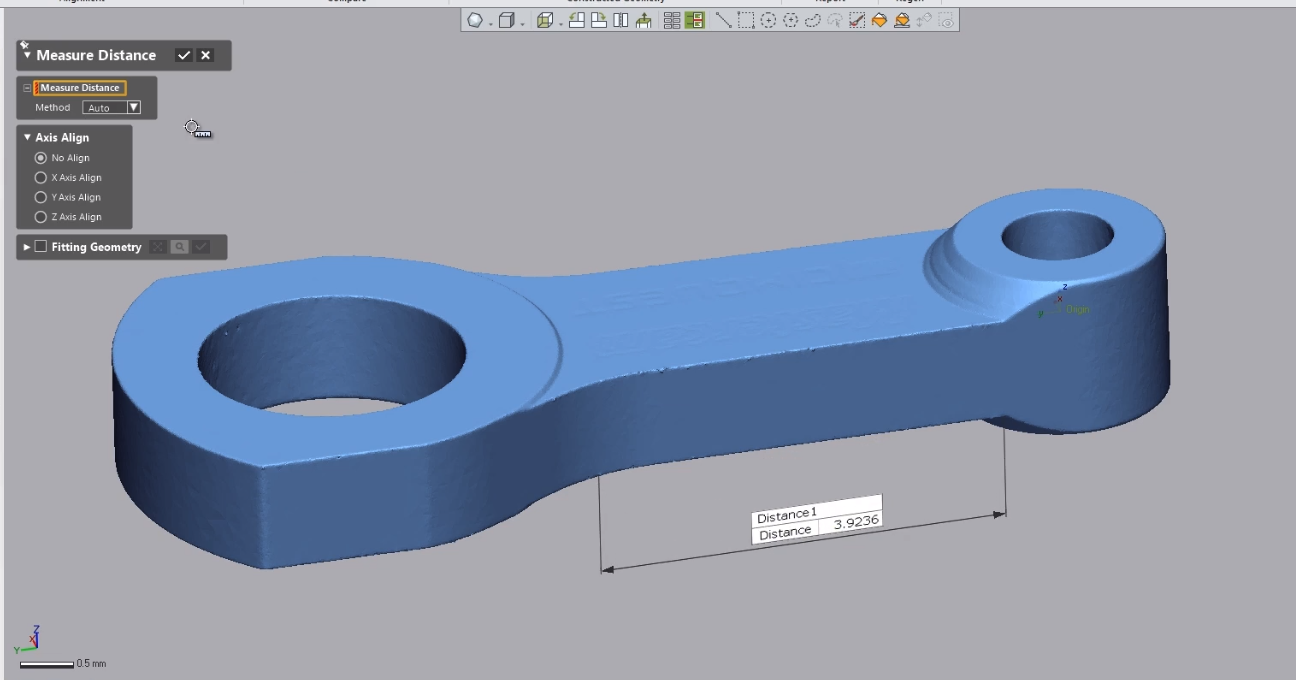
The Measure Angle menu will measure the angle between two mesh faces, such as the chamfer and body scan below.
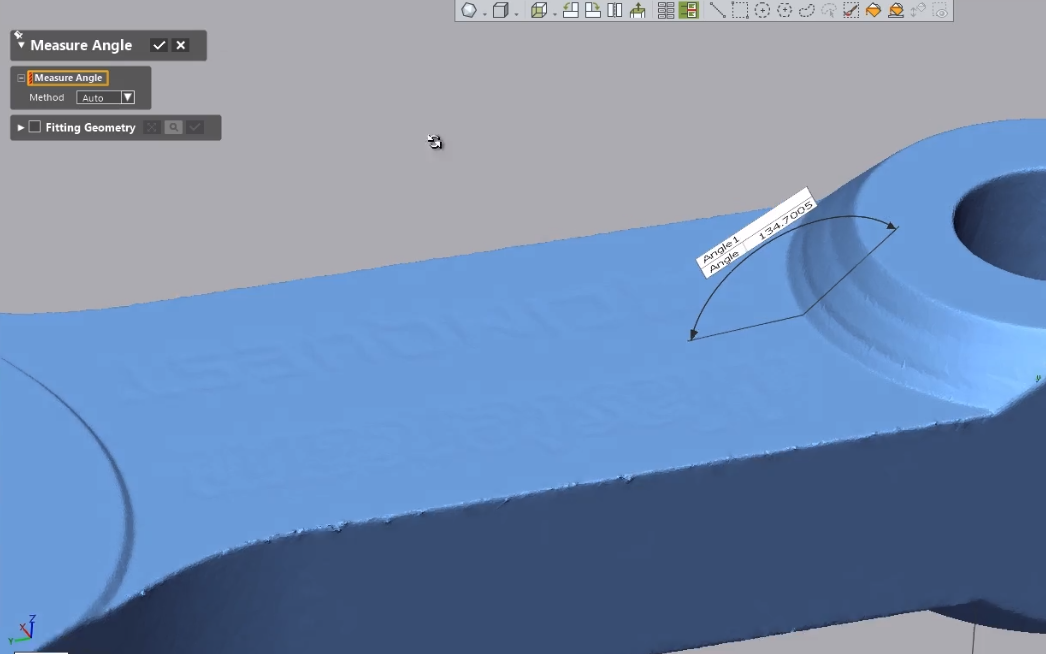
The Measure Radius menu simply measures the radius of a mesh by selecting three points at the edge of a mesh cylinder.

The Measure Area menu measures the surface area of the selected mesh. This measurement is in terms of units squared (for example, in^2, mm^2, etc.). Surface area calculations may be for both closed and open mesh files.

The Measure Volume menu measures the volume of a fully closed, manifold mesh. The units are in terms of cubic units (i.e. mm^3, in^3, and so on). The term “closed manifold” implies every triangle edge in the mesh shares one and only one edge with an adjacent triangle.
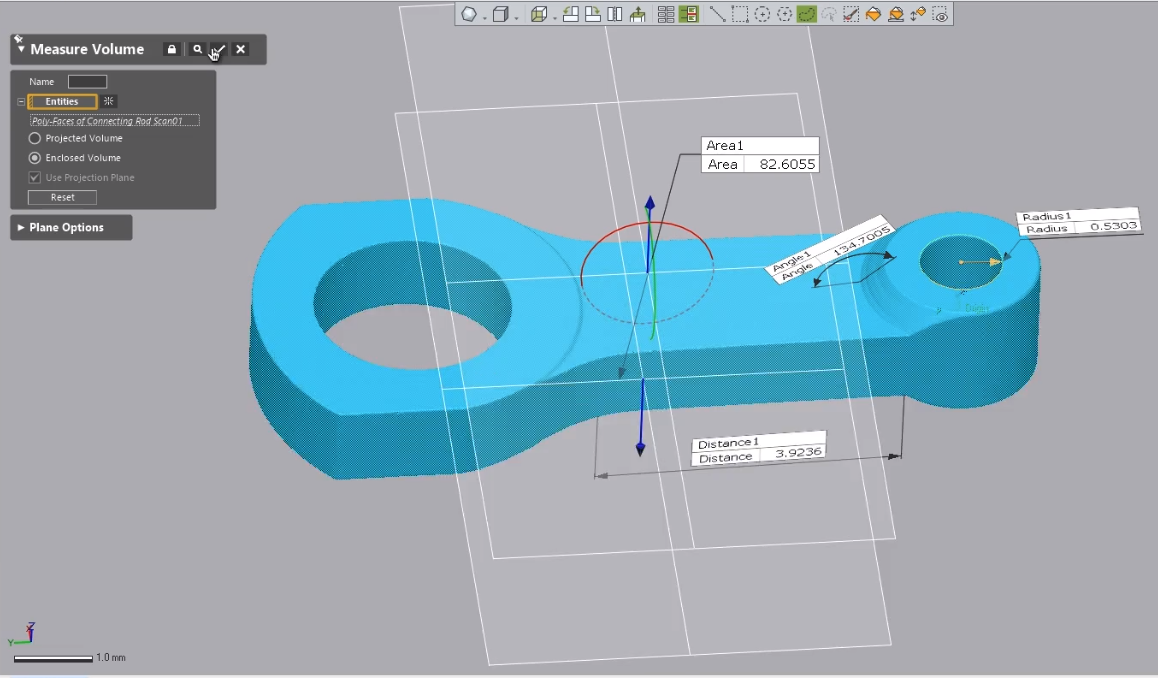
The Virtual Calipers menu allows you to apply a set of “virtual calipers” to the model and returns a reading as if actual calipers are being applied to the model (scan).
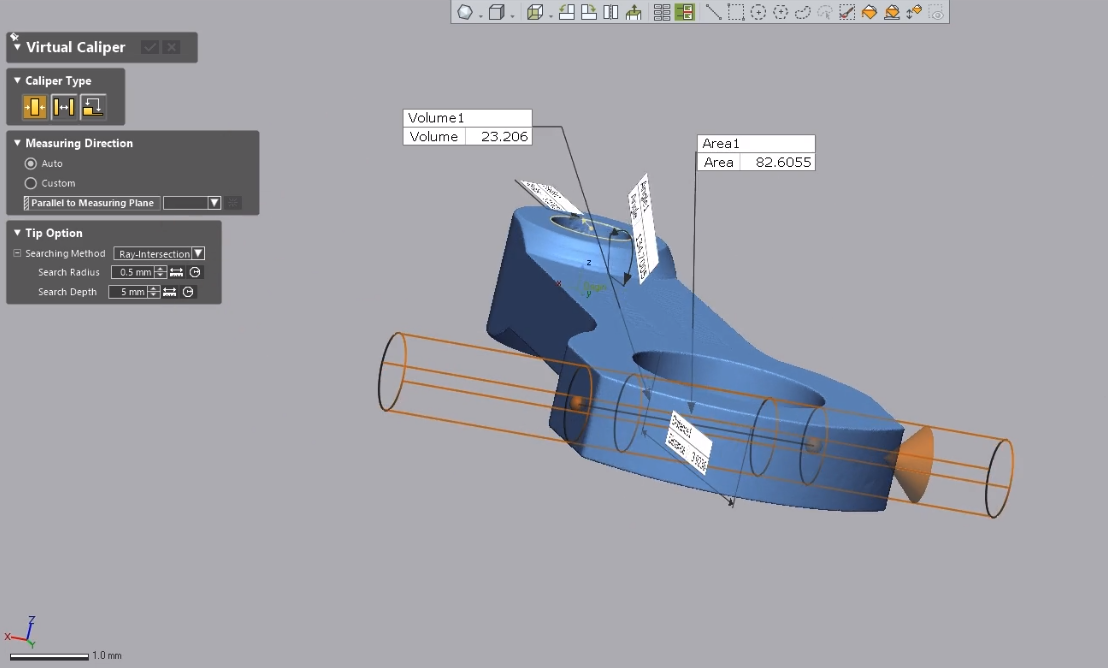
As you can see, making use of Control X’s Measure Menu can be very useful. The mesh-only measuring functions do not need a nominal CAD model in order to be used. Please be sure to sign up for our 2 Minute Tuesday video series to receive tips and tricks like this one in video form every week. More info at the button below.





Leave A Comment