There is a new utility in Mastercam 2017 that can significantly improve the quality of imported model data. The Optimize Solid function automatically repairs whole bodies or individual faces, improving the accuracy of edges and face blends.
If you import a model that was created in a different CAD system Mastercam’s file converters can make it easy to simply drag and drop the file into the Mastercam graphics window.
To help you determine what size tools you need you can analyze some part features, but when you activate the Analyze command and move the cursor along the model you will notice that the edge is broken into many small facets.
Go to the Model Prep ribbon tab and look in the Modify area.
Click the drop down arrow next to Simplify Solid and select the Optimize command.
Next, select the whole body, click OK, and in a moment Mastercam displays a message informing you how many optimizations have been made and highlights the affected areas of the model.
Now those small facets have been merged into one smooth continuous edge. It’s that easy. This new optimize command can help improve the accuracy of your models which will result in better toolpaths.
Please be sure to sign up for our 2 Minute Tuesday video series to receive tips and tricks like this one in video form every week. More info at the button below.


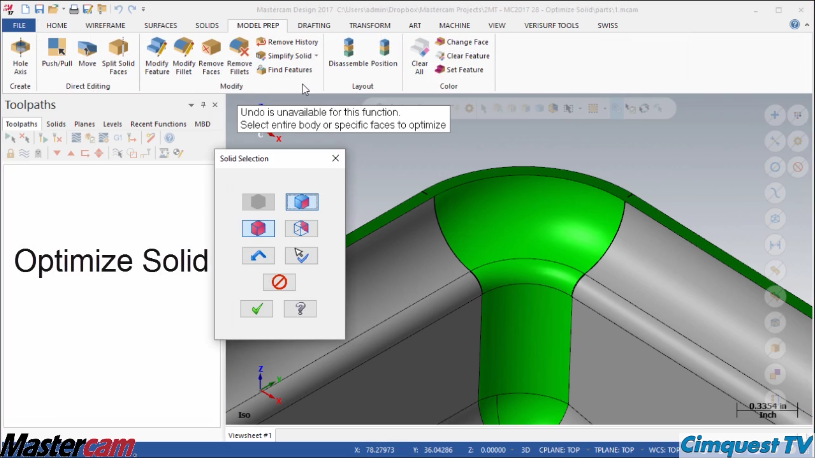
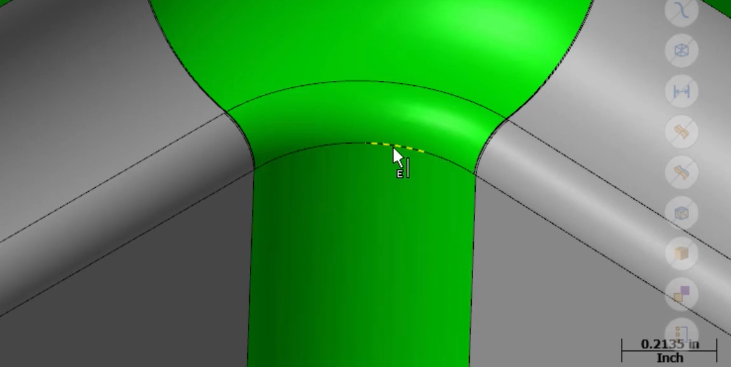
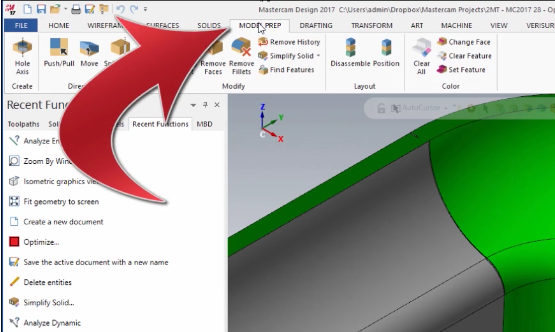
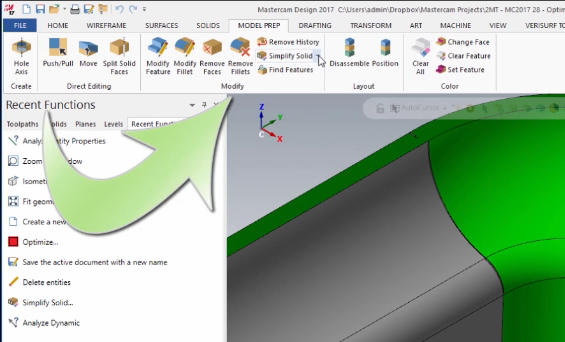
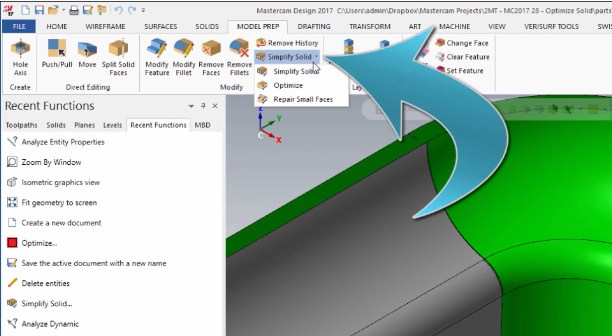
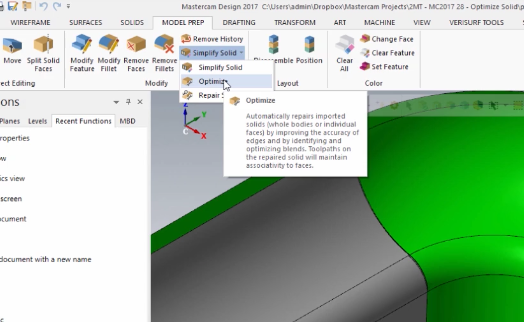
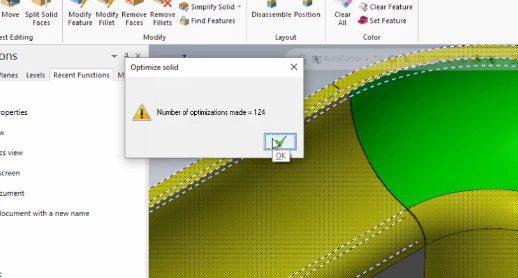






Leave A Comment