Mastercam Lathe Operations Libraries make the programming of part families more efficient. Working from the first part in the family, the toolpath order of operations and tooling has already been established. To use these same operations in the series of parts first, select a group of toolpaths, then right-click in the Operations Manager and select Export.
Remember to rename the operations file to prevent overwriting Mastercam’s default version of the file.
Then Save the file. Use the Apply button (as shown below) to export the toolpath.
You can select OK once the toolpath export process has finished. Lastly, select the red X to close the utility.
Now open the next part file in the series, right-click in the Operations Manager and select Import.
To open the utility, use the folder icon in the upper right to access the saved Operations Library and select Open.
Now choose the toolpath you would like to import into the current part file and select the Apply button. You can select Mastercam’s origin as the reference point by using the “o” key on your keyboard.
After the toolpaths have been imported select OK and use the red X to close the utility. To finish the programming of the new part, use the geometry icon in the toolpath to reselect the new chains and then regenerate the toolpath.
Open the lathe facing toolpath to reset the Stock Association then regenerate reselect chains and depth positions as needed.
As you can see, once the first group of toolpaths has been established, programming a series of parts can be done quickly and efficiently. Please be sure to sign up for our 2 Minute Tuesday video series to receive tips and tricks like this one in video form every week. More info at the button below.


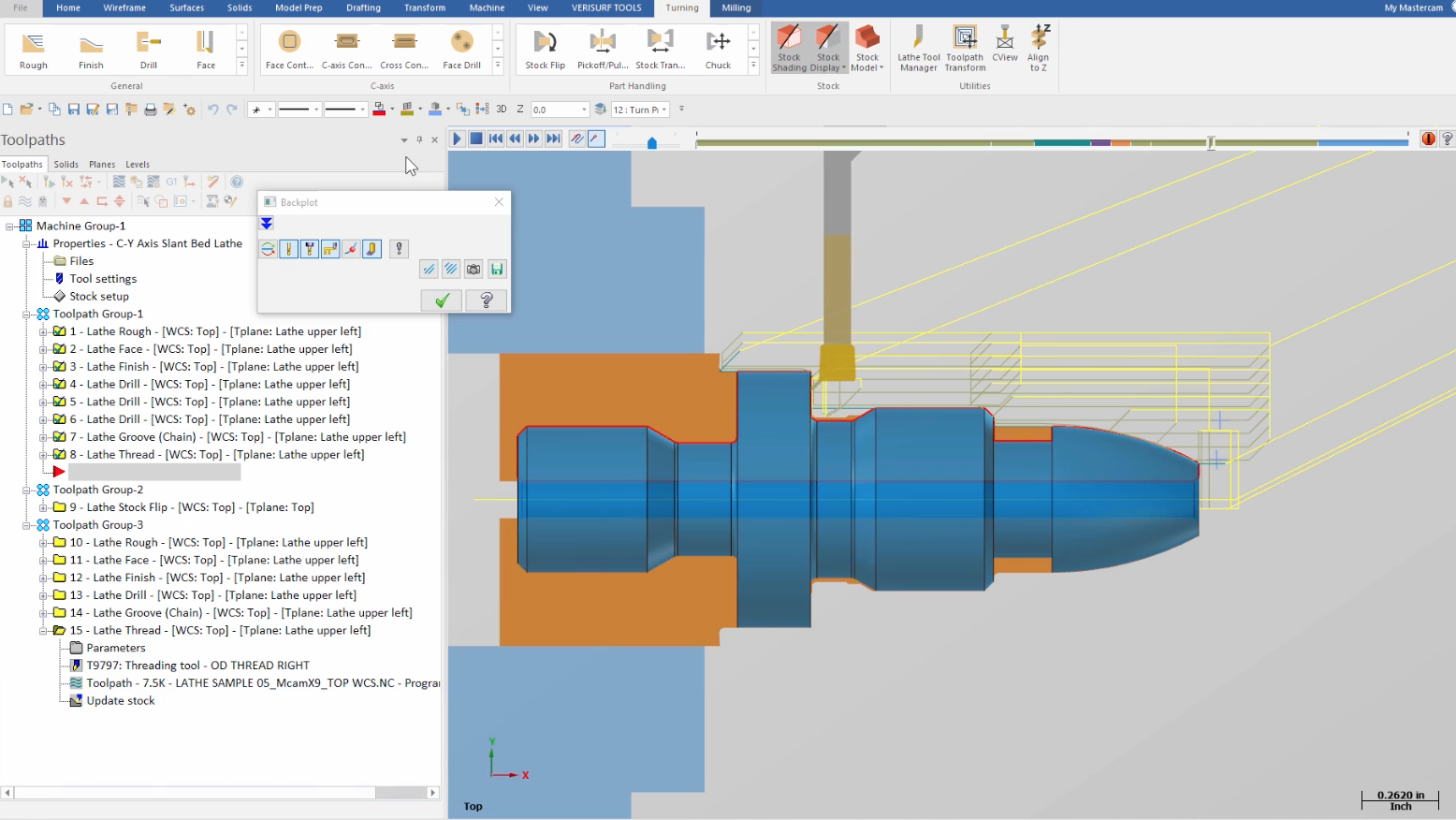
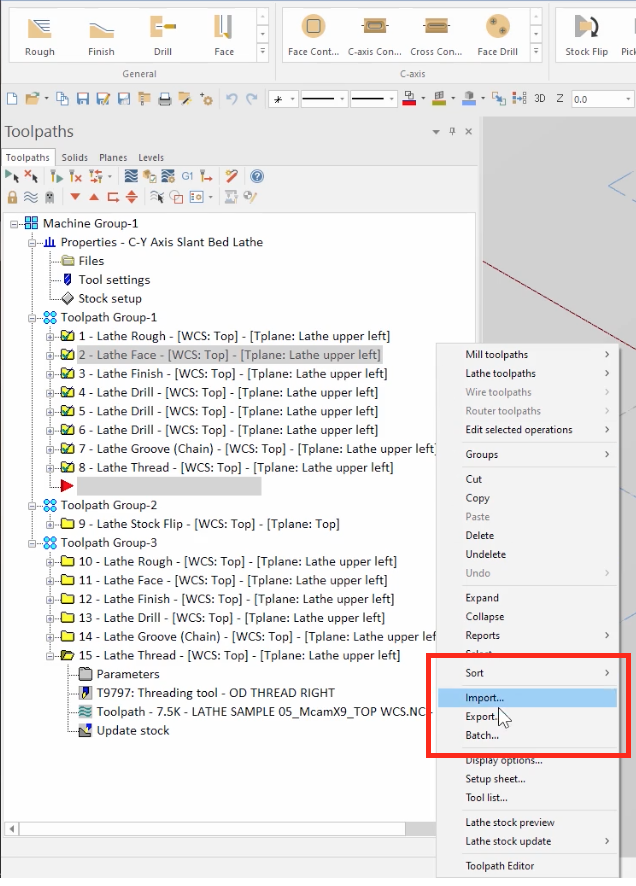
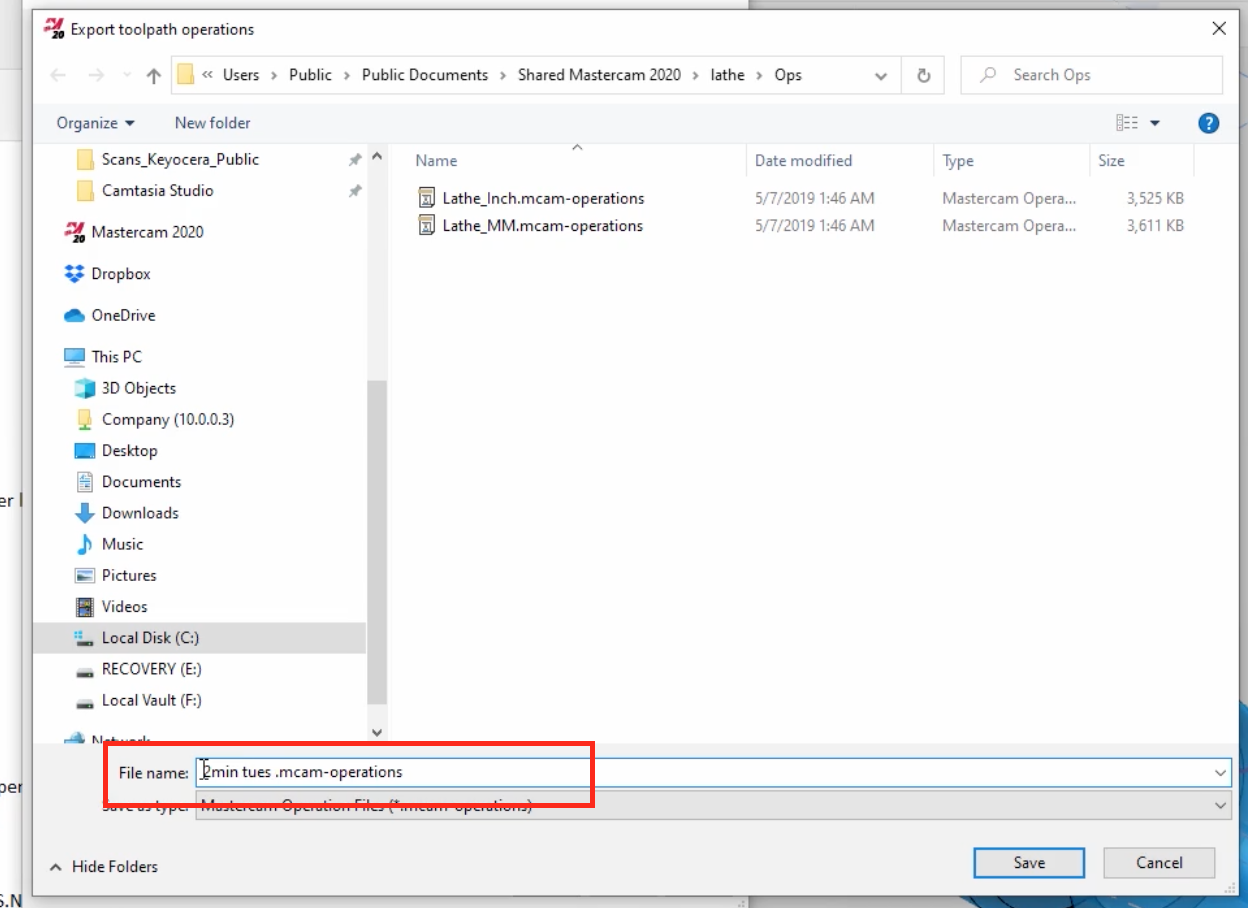
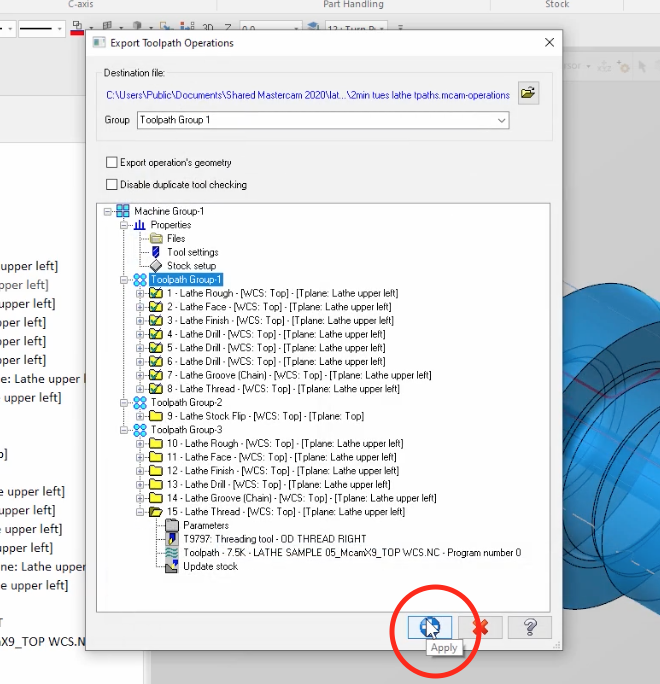
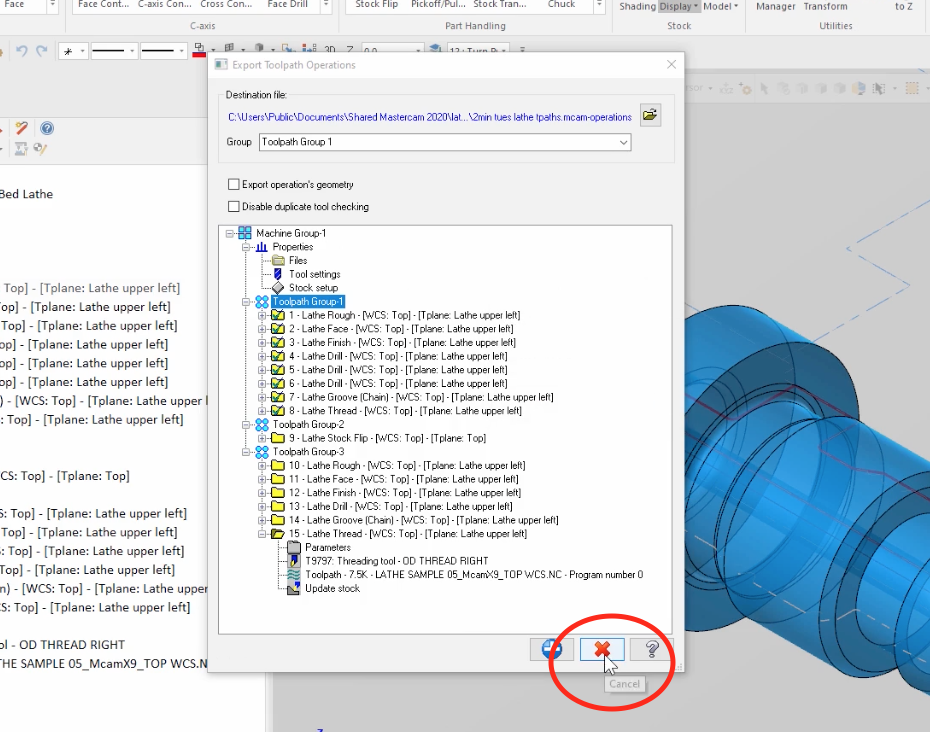
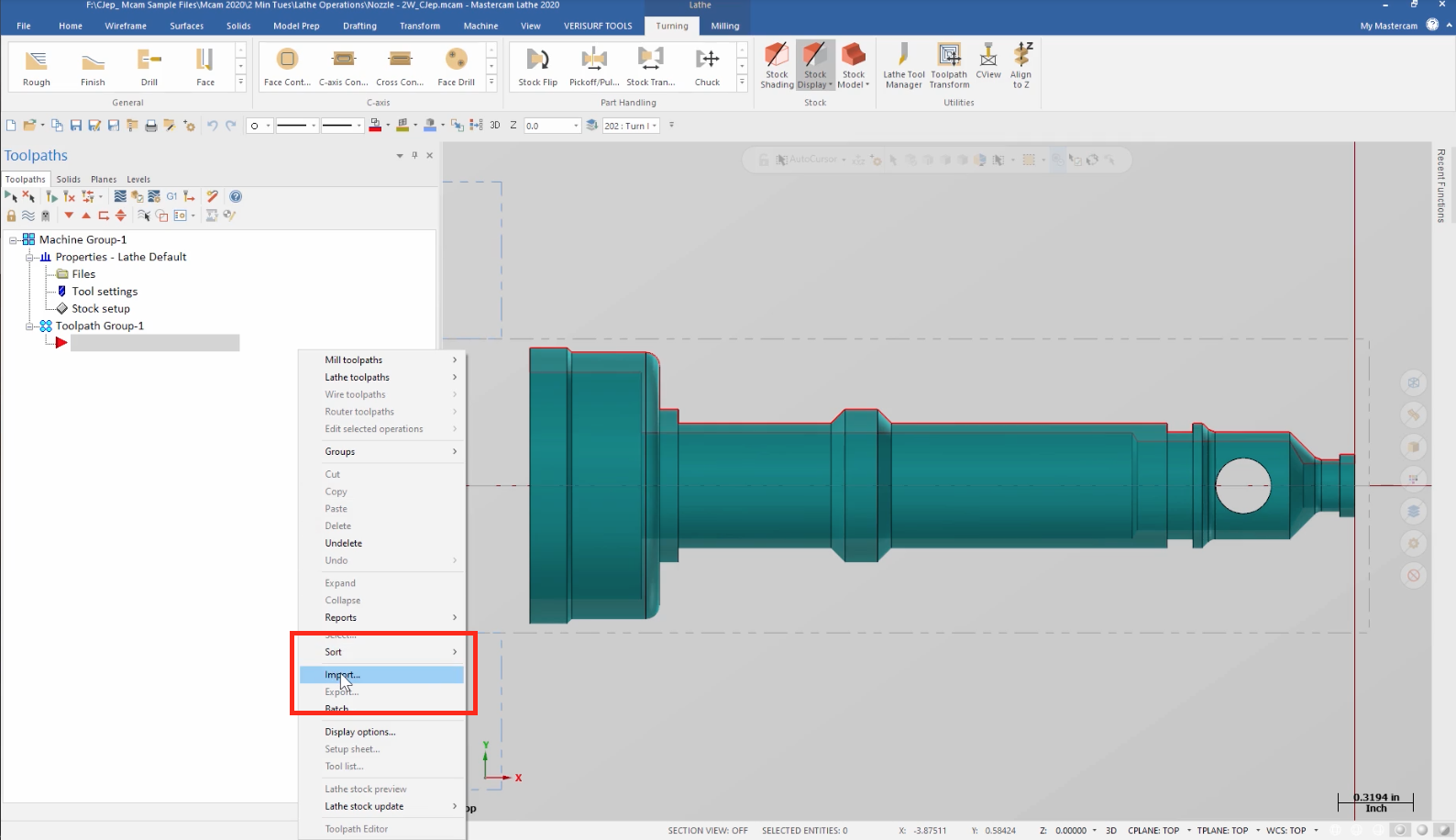
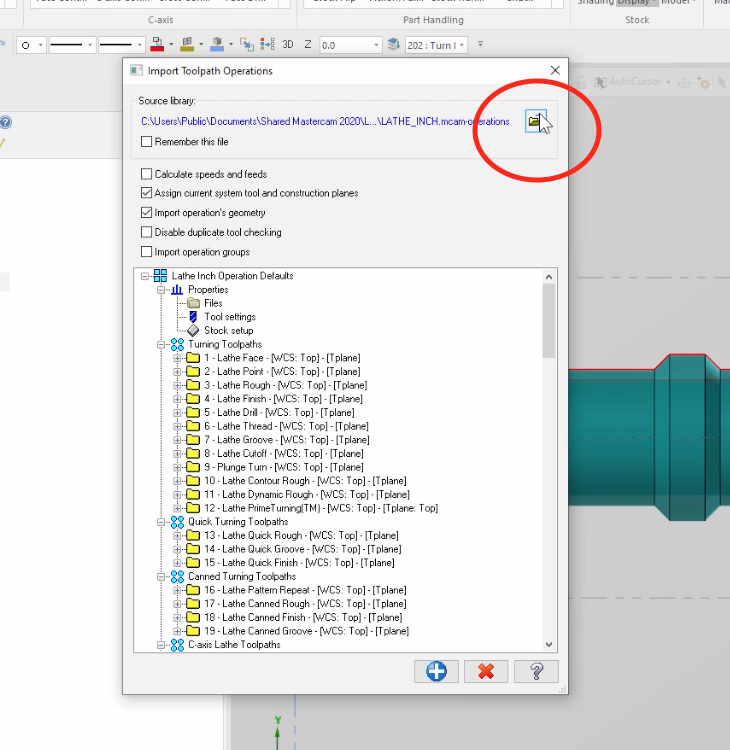
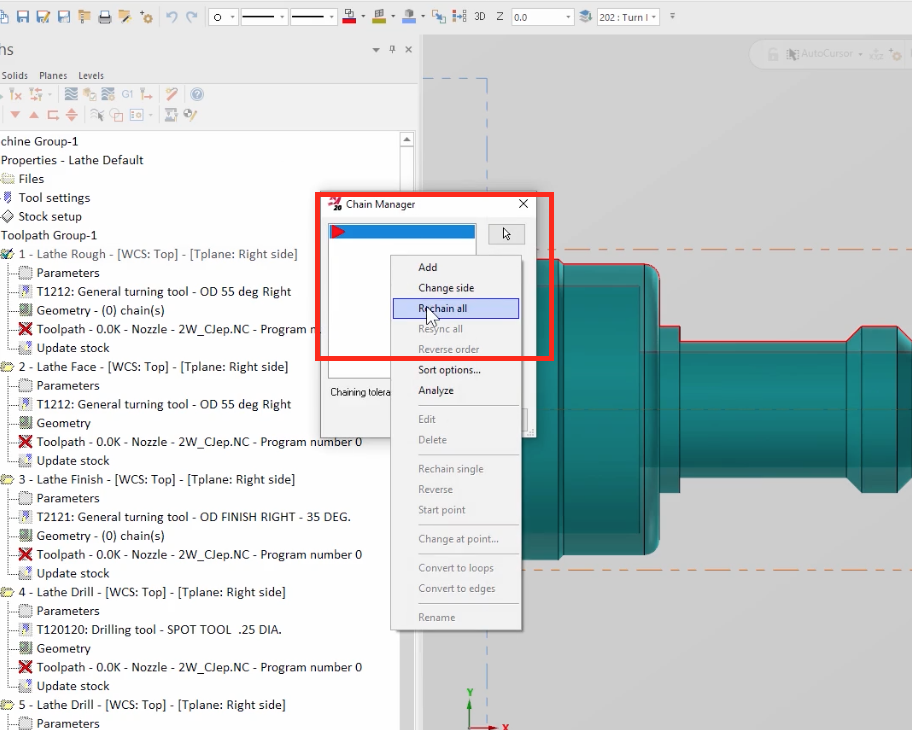
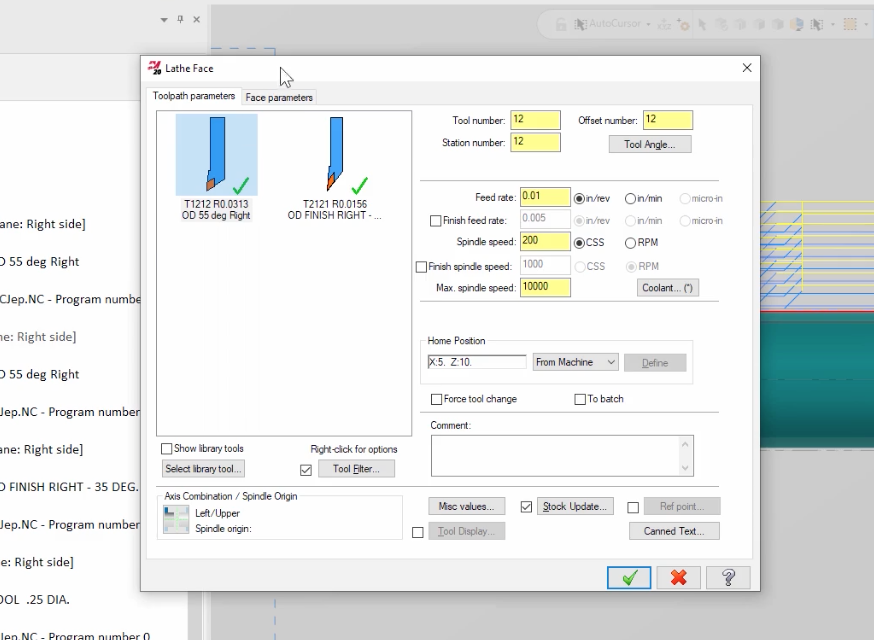





Leave A Comment