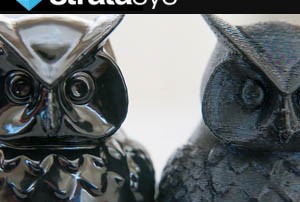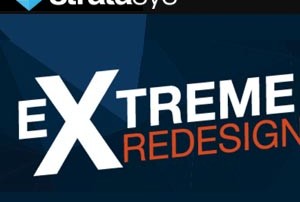Vapor Smoothing for 3D Printed Parts
Vapor smoothing can be used to produce a polished, consistent finish on your 3D parts. In conventional injection molding for mass production, parts come directly off the mold with a mirrored or textured finish. No post processing is required and upon cooling, the part can be packaged and shipped to its destination. Molders achieve this complete finish using polishing techniques with brushes, felts, stones, and other tools. With fused deposition modeling, heated thermoplastics are extruded layer-by-layer to form a 3D part. Material can be extruded at incredibly thin layer thicknesses, ranging from 13 thousandths of an inch all the way to 5 thousandths. However, FDM still produces visible layer lines that can affect the cosmetic appearance. And while ultra-thin layers produce a better appearance, the thinner the layer, the longer it takes to print. Fortunately, vapor smoothing allows you to effectively smooth 3D printed parts directly after they come off the machine. Through vapor smoothing, parts are dipped into a vapor tank containing a liquid that is brought to boiling point. The vapor rises and melts away the part surface, eliminating all layer lines. The process only takes a few seconds and your left with a smooth shiny part. Vapor smooth parts have [...]
Extreme Redesign 3D Printing Challenge
Stratasys is kicking off the 13th Annual Extreme Redesign 3D Printing Challenge with a formal call for entries. Building on the success of previous contests, this year's challenge is fully supported by the power of GrabCAD - the market's premier digital manufacturing hub, helping designers and engineers build products faster by linking people, content, and technology. Open to student innovators worldwide, the annual challenge invites scholars across the disciplines of engineering, design, and art, jewelry, and architecture to create an original piece - or redesign an existing work - leveraging the power of 3D printing. All designs should prove mechanically sound, realistic and achievable. Submissions are analyzed and judged based on: Mechanical design Design creativity Product usefulness Aesthetics (art, jewelry, and architecture category) Compelling description Individuals or design teams are asked to create entries using 3D CAD software, sign up for a free GrabCAD Community account, and then submit files in STL format through the GrabCAD Challenge platform - along with a description highlighting the design's value and benefit. Deadline to submit across the following categories is March 9, 2017. The contest categories are as follows: Engineering: Secondary Education (middle/high school) Engineering: Post-Secondary (university, college, or post-secondary) Art, Jewelry & Architecture (any grade [...]
New Additive Tech for Large Lightweight Parts
Stratasys' Scott Sevcik sat down with Arielle Campanelie from GIE Media Manufacturing Group's "Three Questions with an Expert” to discuss Stratasys' recently previewed Infinite-Build 3D Demonstrator. Watch the video below. For more information about our Stratasys line of printers, please click the button below. More Info
Funcion de Pinning y Flyout
https://cimquesttv.wistia.com/medias/jjneuxl9xz?embedType=async&videoFoam=true&videoWidth=640 Ahora en Mastercam 2017 todos los Administradores utilizan las mismas propiedades de visualización y pueden ser configurados como deseen.
Second Annual 3D Printed Ornament Challenge
This holiday season marks our second annual 3D printed ornament challenge. We had so much fun running this competition last year that we couldn’t resist doing it again. So once again, we will be hosting a fun competition to get your creative juices flowing. We challenge you to design your own 3D printable ornament for a chance to win some great prizes. Tis the season to give your friends, family and loved ones a meaningful gift and what could be better than a gift that you designed? This is your chance to create something unique and, if you win, you will get your special ornament printed and delivered right to your door for free. In addition to receiving their unique 3D-printed ornament, the grand prize winner will also get a Bose SoundLink® Mini Bluetooth® speaker! The first runner-up will receive a $100 Amazon Gift Card and the 2nd & 3rd place winners will receive $50 Amazon Gift Cards. All you need to do is get designing. Get creative. Use your favorite tradition as inspiration and create an ornament that is fun, festive, and unique to you! Cimquest will use an internal vote to narrow the field down to 5 ornaments. The top 5 [...]
Airbus Standardizes on Stratasys
Stratasys has announced that leading aircraft manufacturer Airbus is standardizing on ULTEM™ 9085 3D printing material for the production of flight parts for its A350 XWB aircraft. Stratasys’ ULTEM™ 9085 resin is certified to an Airbus material specification and is used in Stratasys’ FDM (Fused Deposition Modelling) -based additive manufacturing solutions. By combining a high strength-to-weight ratio with FST (flame, smoke, and toxicity) compliance for aircraft flight parts, ULTEM 9085 enables the production of strong, lighter weight parts while substantially lowering manufacturing costs and production time. “In 2014, Airbus produced a significant amount of parts on its Stratasys FDM-based 3D Printers for use in new A350 XWB aircraft, enabling Airbus to meet delivery commitments on-time. We are pleased to support Airbus as they industrialize the inclusion of Stratasys 3D printed parts in the A350 XWB production supply chain, ensuring that suppliers will be able to support continued scheduled aircraft deliveries,” said Andy Middleton, President, Stratasys EMEA. From left to right: Amos Liebermann, Director of Aerospace Strategic Accounts, EMEA, Stratasys; Olivier Cauquil, Head of Material & Parts Procurement, Airbus and Chairman of the Airbus Group Material Board; Andy Middleton, President, Stratasys EMEA; Mark Walker, VP Procurement Strategy and Governance, Airbus. Additive manufacturing [...]