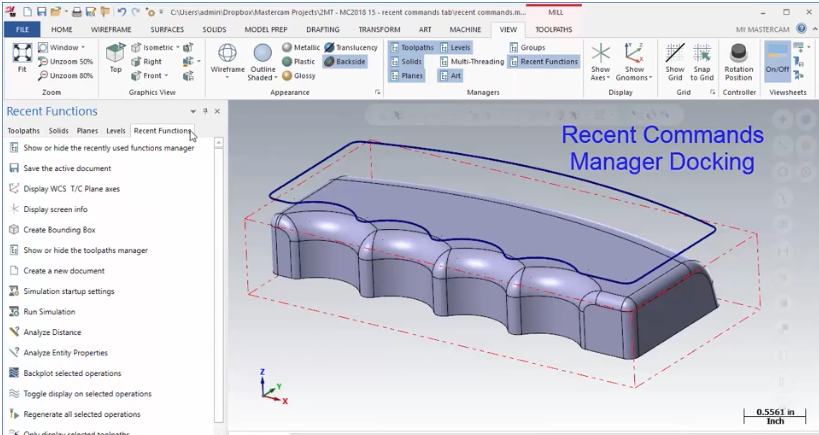
Now, in Mastercam 2018, the Recent Commands Manager can be docked and resized for easier access. When you go to the View ribbon, make sure the Recent Functions Manager is visible. Its default location will be in the stack with all the other Function Manager tabs like Toolpaths, Planes, and Levels.
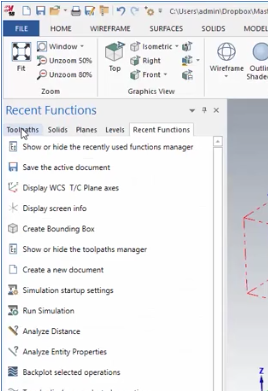
You can hold the left mouse button down on the title tab and move the mouse to tear it off and make it independent as shown below.
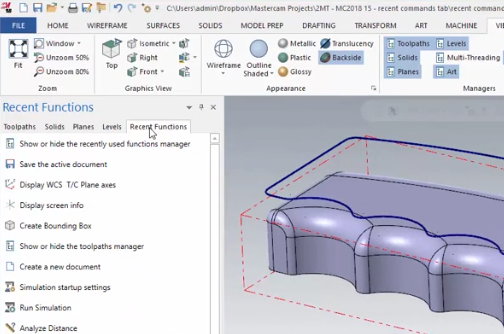
Hold the left mouse button down on the tab title bar.
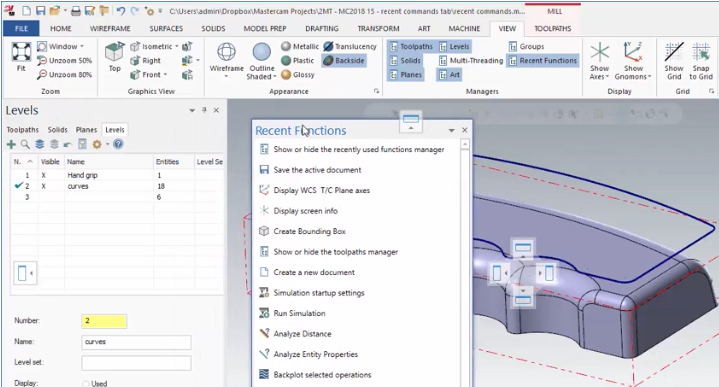
Hold and drag your mouse to detach and move the dialog box. Then, you can use a docking hotspot to dock it beside the other managers as shown below.
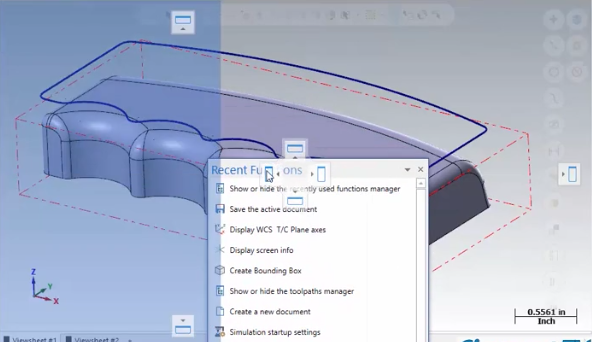
You can also hold the left mouse button down on the right-hand edge of the Recent Commands box and resize the manager so that only a single column of icons remains visible. From here you can recall functions quickly without having to browse through the ribbons.
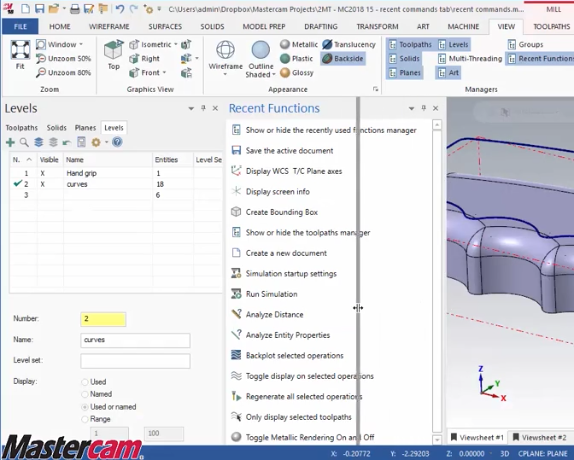
Click, hold, and drag the right side of the Recent Functions box to shrink its size.
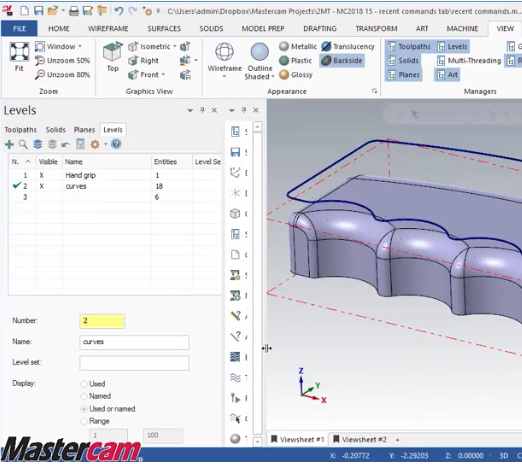
Now, only the icons appear in a single skinny column.
As you can see, this will keep your cursor focused more closely to the graphics area and function managers and reduce excess motion.
Please be sure to sign up for our 2 Minute Tuesday video series to receive tips and tricks like this one in video form every week. Sign up via the button below.







Leave A Comment