Let’s take a look at the advantages of positioning Mastercam operations in the solids tree relative to each other. Mastercam has awareness of a models evolution and we can leverage that awareness when we make a toolpath. For example, in this file of a model we have arranged the Toolpath and Solids Managers to bracket the graphics workspace.

When we move the Stop Operation flag up along the Solid Tree, some features will start to disappear as they are suppressed. In fact, this flag functions just like the Toolpath Insert flag. Wherever they are placed, new operations will be inserted. This will be true not only for modeling, but also for toolpath.

If you make a toolpath on the model in its fully developed state, all of the features are sensed and the tool moves in and out of all the openings. A Toolpath flag will appear in the Solid Feature Tree.

The Toolpath operation has cut the model relative to the Stop operation flag position If you move the toolpath flag up the solids tree, the toolpath operation goes dirty. When you regenerate the toolpath, it only cuts the features that have been modeled up to its new position.

You can either move the stop flag before making your toolpath, or move the toolpath afterwards. You can even restore history in models that you imported to help make better cuts. Just propagate and then project some curves. Then remove the features using model prep and restore them as new extrude cuts. It’s that easy. As you can see, leveraging all the power within Mastercam for model preparation and making toolpath is well within your reach.
Be sure to sign up for our 2 Minute Tuesday video series to receive tips and tricks like this one in video form every week. More info at the button below.


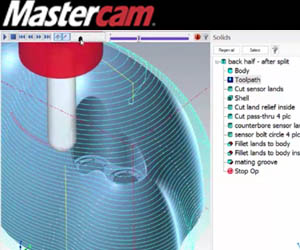





Leave A Comment