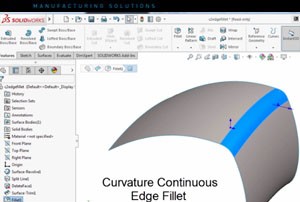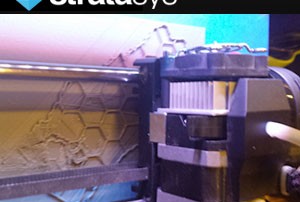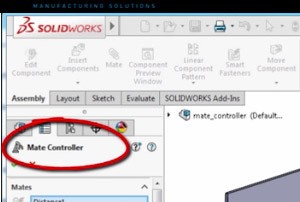Curvature Continuous Edge Fillet – SolidWorks 2016
There is a new enhancement in SolidWorks 2016 that will allow you to define the edges of constant and variable fillets as curvature continuous. This option creates a smoother curvature between adjacent surfaces. Here’s an example of how it works . . . The part shown above contains two surfaces that meet at a sharp edge. Select the edge, and go to Insert > Features > and select Fillet/Round. In the property manager under Fillet Type, click Constant Size Fillet. Next, under Items to Fillet, select both Tangent Propagation and Full Preview. Under Fillet Parameters, select Symmetric in the drop down list and then set the radius to 40 mm. Finally, under Profile select Curvature Continuous. Save the changes and observe the smooth fillet that is tangent to both surfaces. When creating edge fillets, this new option will allow you to easily make smooth fillets that are continuous to the adjacent body curvature. Be sure to sign up for our 2 Minute Tuesday video series to receive tips and tricks like this one in video form every week. More info at the button below. More Info
Objet Connex 3 Overview
The Objet Connex 3 by Stratasys is a renowned series of machines in the 3D printing industry. The Connex 3 first entered the market in 2014, functioning through PolyJet technology. Its release was monumental as it was the first 3D platform to offer multi-material, multi-color 3D printing. Since then, it has evolved into an industry standard, operating at an elite level of performance that designers and engineers around the world depend on. The Connex 3 combines three base materials to produce a variety of part types, ranging from rigid to rubber-like, opaque to transparent, standard to bio-compatible and more. It can build up to 82 material characteristics into an individual part or assembly, while achieving a wide range of color options and shore A values. This makes it perfect for creating realistic prototypes with smooth surface finish, rich vibrant colors, and realistic feel. With the Connex3, users can also print in Digital ABS, a strong composite that has high temperature resistance. Digital ABS can be used for a variety of applications including functional prototypes, manufacturing tools and fixtures, injection molds, electrical parts and casings, and end use parts. It is great for parts that require high impact resistance and shock absorption. The Connex [...]
Professors Teach Students About Water by 3D Printing It
Repost from http://3dprint.com/ Ryerson University professors Claire Oswald and Claus Rinner have come up with a novel way to teach their students about local watersheds and the problems that they face. Working with Ryerson-affiliated 3D printing company Think2Thing, they’ve begun 3D printing scale models of Toronto watersheds, so that their students can actually hold the bodies of water in their hands. So far, they’ve printed every watershed in the Toronto and Region Conservation Authority. “The reason that we’ve been doing these 3D printings is that we think that they might be really useful for helping people understand…some issues that our watersheds are having and also to point out some environmental stewardship opportunities,” Oswald said. The two professors used the printers at Toronto Reference Library’s Digital Innovation Hub to print out their first model, a 3D elevation model of the Don River. The river, which empties into Lake Ontario, is a vital watershed in the Toronto region, and the biodegradable PLA model that Oswald and Rinner created shows not only its shape but its currents and surface variations. Students can run their hands over its surface, seeing and feeling its textures and waves. Oswald and Rinner have also enlisted undergraduate students from Ryerson’s Geographic [...]
Liquid Silicone Rubber Molds with PolyJet
Liquid Silicone Rubber is a broadly used non-reactive compound. Its high resistance to extreme environments and temperatures make it a perfect seal material for aerospace, defense, and automotive components, but it is also used in sporting goods, medical devices, and consumer products. Unlike traditional thermoplastics which are melted before injection molding, LSR starts as a liquid which then cures into a solid after injected into a heated mold. It has a lower viscosity, which allows for shorter cavity fill time, but a parting line can sometimes be visible in finished parts. Mass production of LSR parts requires specialized injection molding machines that meter, mix, and inject into molds. Prototyping in this manner is cost prohibitive, so prototypes are instead made through manual casting methods using modeling boards, RTV rubber, or soft metal. Although cheaper to produce, they require significant time and labor, and there are limitations to geometrical complexity. PolyJet technology can be employed to produce LSR molds with smooth surfaces. With the achievable layer thickness of 16 microns, PolyJet can create highly detailed molds, which in turn generate LSR parts with fine surface finish. Upon completion of the CAD design, the mold can be printed overnight without operator attendance, and complexity doesn’t [...]
Cimquest Products Help You Make Things Better
In today’s manufacturing environment technological advancements arrive at an exponential pace. It is essential for manufacturers to evaluate, adopt and effectively employ these technologies to remain competitive in the global marketplace. Cimquest positions our customers to select the appropriate tools for their needs, most effectively utilize those applications and remain current with emerging technologies through training and consulting tailored to their unique operations. We provide a diverse range of manufacturing solutions, whether additive or subtractive and can fulfill any 3D printer and Mastercam CAD/CAM requirements. For the past 25 years we have been continually growing our product lines to ensure that no matter what your manufacturing challenge is, Cimquest can help with the right tool for your needs. As one of the leading CAD/CAM, 3D Printing and Rapid Prototyping integrators in the industry, our goal is to help you improve your processes using innovative technologies. We maintain the knowledge and skills to customize solutions to your needs. Our Products Mastercam - Our Mastercam CAD/CAM products offer remarkable application and budgetary flexibility. Stratasys - The World’s largest provider of 3D Printing Technology produces state-of-the-art 3D Printers, which serve companies across all industries. Aptus - Cimquest’s new APTUS 3D Printing Quoting Engine provides an immediate [...]
SOLIDWORKS 2016 Mate Positions
SolidWorks 2016 includes an enhancement for creating and editing mates that will allow you to manipulate specific mates such as: angle, distance, Limit Angle, Limit Distance, Slot, and Width mates all in one convenient table called the Mate Controller. In Mate Controller, you can show and save the positions of assembly components at various mate values and degrees of freedom without using configurations for each position. You can also create animations based on the positions you define in Mate controller. Consider this assembly where a series of mates dictates the placement of each part. Go to Insert > Mate Controller, and in the Property Manager, under mates, click collect all supported mates. Notice that three mates appear in the list. Under “position 1” you’ll see three current values for the mate. Enter the mate values for the next position. You can see the components move to the new positions in the graphics area as you change the mate values. Under mate positions, click add position in the dialog box to name position enter position 2 and click ok. Position 2 is created from the mate values you entered. Enter the mate values for the next position and click add position. In the dialog [...]