In part one of this “How to Choose the Right 3D Scanner” series we discussed scanning accuracy and resolution. In addition to these attributes, many scanners can also capture what we refer to as texture or color texture.
Very often, when scanning a shape, color texture isn’t terribly important, unless the scans will be used for 3D color printing, to display on a website, or for use in AR/VR. But in too many cases, color texture is used to hide poor resolution scans. Think of how much detail there is in a human ear. This is a scan of an ear with the texture turned on.
To the casual eye, this looks like an excellent scan. The underlying mesh resolution is hidden by the color texture. But watch what happens when we simply turn off the texture.
It almost doesn’t look like a human ear anymore.
With the triangles of the mesh turned on you get a sense as to why this is a very poor resolution mesh. If you consider the mesh file as approximating a shape with triangles, realize how much smaller the triangles would need to be in high curvature areas on the ear in order for this scan to truly look like a human ear.
Many scanners that can capture color texture use the colored image to hide low-resolution scans. Even without ‘texture’ turned on we can see the vast differences (shown below) between the very low-resolution scan on the left, higher quality in the middle. and very high-resolution scan on the right.
Notice the difference in the small feature on the lapel of the man’s jacket below and how much crisper it is on the right-side image. Or consider the image below.
The left is a very low-resolution scan with texture turned off. The center is a high-resolution scan with the texture off and the right image is with the texture turned on. The image you see on the far right could be created using a low or high-resolution scan. Thus, it is essential to ask the demonstrator to turn off the texture when evaluating the scanner for purchase.
With the texture turned off, if the image is still as crisp and clear, then the scanner’s resolution is likely fairly good.
Most of our customers are scanning for 3D printing, machining, reverse engineering, or metrology applications. For these disciplines, both accuracy and high-quality resolution is critical. That being said, scans of low resolution, but beautiful color texture, can still be useful for digital purposes, for example, online web assets and VR/AR.
As you can see, Color Texture is a feature that can be misleading when determining the actual resolution of a 3D scanner. It is best to turn off the texture to ensure that the underlying mesh maintains its features. Please be sure to sign up for our 2 Minute Tuesday video series to receive tips and tricks like this one in video form every week. More info at the button below.


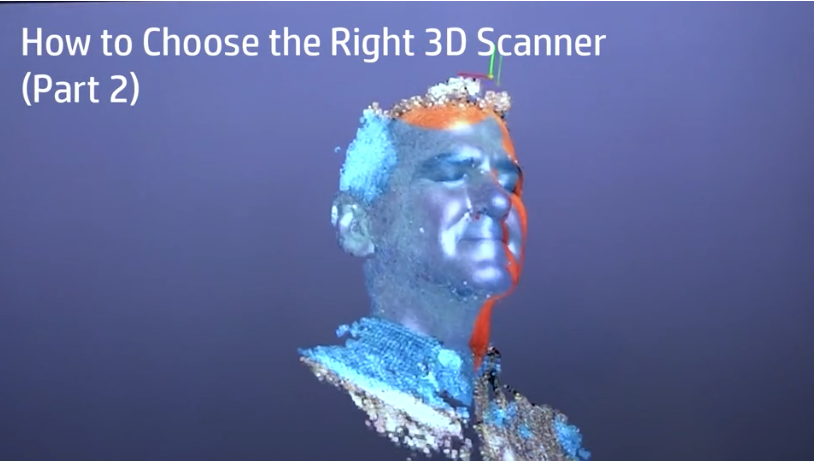
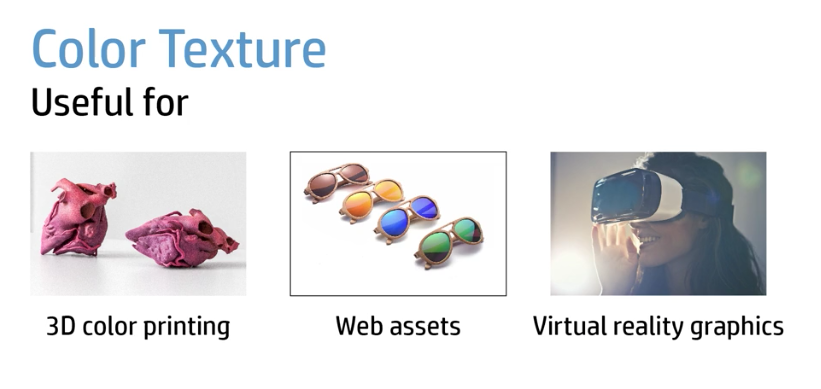
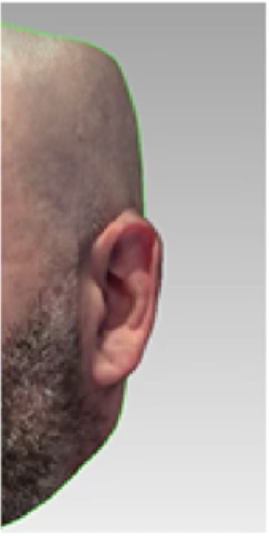
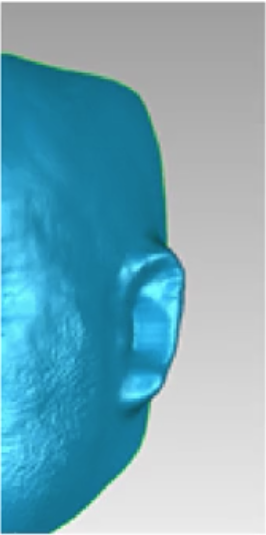
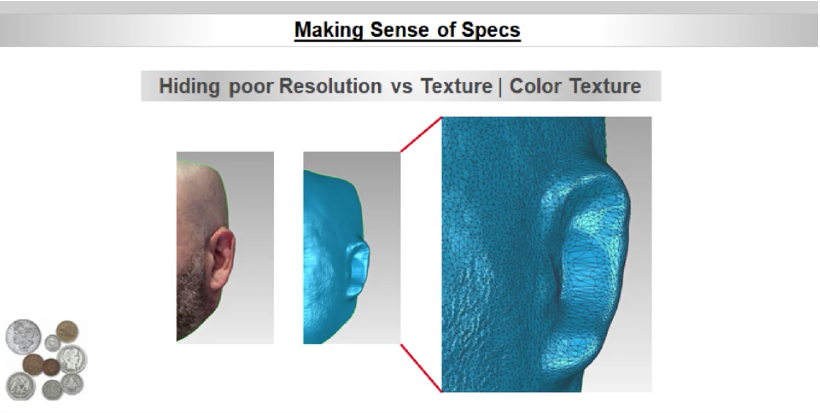
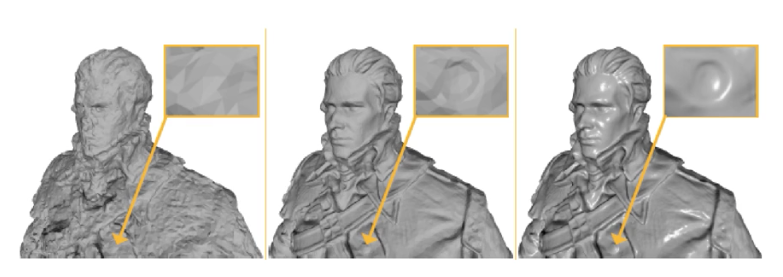
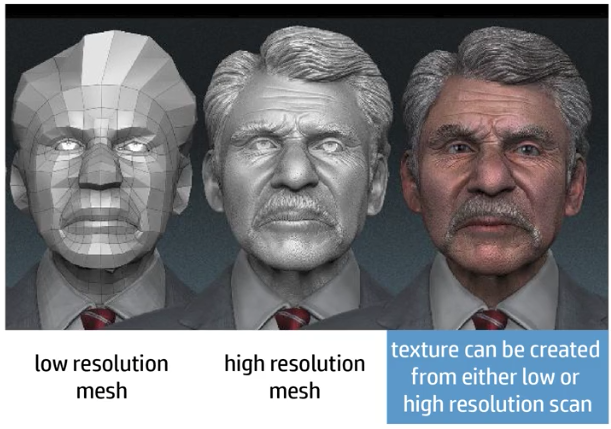
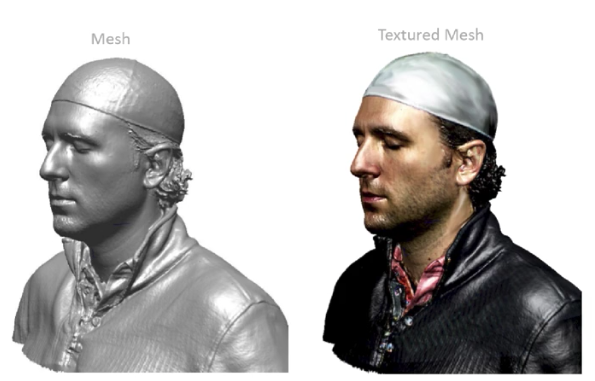




Leave A Comment