In this blog post we will discuss how to improve the quality of your STL to produce better 3D Printed parts. The STL, or Stereo Lithography file format, is widely used for rapid prototyping, 3D Printing, and CAM. An STL file describes the surface geometry of a 3D object by triangulating the vertices on each face of the object.
At times though, the STL file may contain errors, small holes, imperfections, and blemishes as shown below.
These imperfections may happen if the file was produced by scanning a used or worn part. So how do you go about modifying the STL file, and optimizing it, to produce a better quality 3D Printed part? One solution is to use Geomagic Wrap. It has many powerful easy-to-use tools that enable you to improve the cosmetics of the model by modifying the mesh structure underneath. Let me show you a few of these tools.
First, you can easily remove the spikes, or pyramid shaped polygons from the mesh and smooth them out by using the Spike Removal tool.
Next, for the sections of the model that are really sloppy, you can simply delete the polygons by using the Manifold Open tool to quickly get rid of the residual polygons.
Then, fill the hole back in using the appropriate curvature conditions.
A quick way to delete features and fill them back in is by preselecting a group of triangles, and using the Defeature tool.
Not only does this patch the resulting hole, but the new polygons match the curvature of the surrounding geometry. Any noise that was produced in the scanning process can also be filtered out and deleted pretty quickly by using the Reduce Noise tool, and setting the appropriate parameters and smoothness level.
As you can see, by using a few of the many powerful tools in Geomagic Wrap, in a short time you can take a poor looking STL file, optimize the STL mesh, and turn it into something aesthetically pleasing, while maintaining the integrity of the original shape.
Please be sure to sign up for our 2 Minute Tuesday video series to receive tips and tricks like this one in video form every week. More info at the button below.
[button link=”https://cimquest-inc.com/2-minute-tuesday/” color=”default” size=”” stretch=”” type=”” shape=”” target=”_self” title=”” gradient_colors=”|” gradient_hover_colors=”|” accent_color=”” accent_hover_color=”” bevel_color=”” border_width=”1px” icon=”” icon_divider=”yes” icon_position=”left” modal=”” animation_type=”0″ animation_direction=”down” animation_speed=”0.1″ animation_offset=”” alignment=”left” class=”” id=””]Sign up[/button]



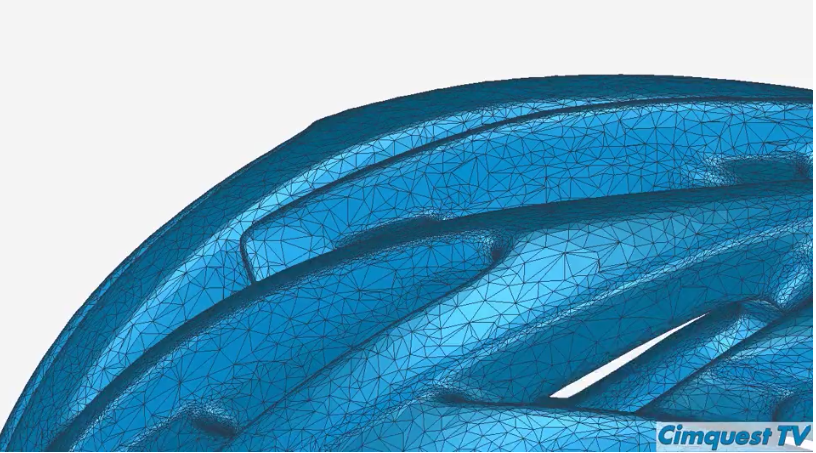
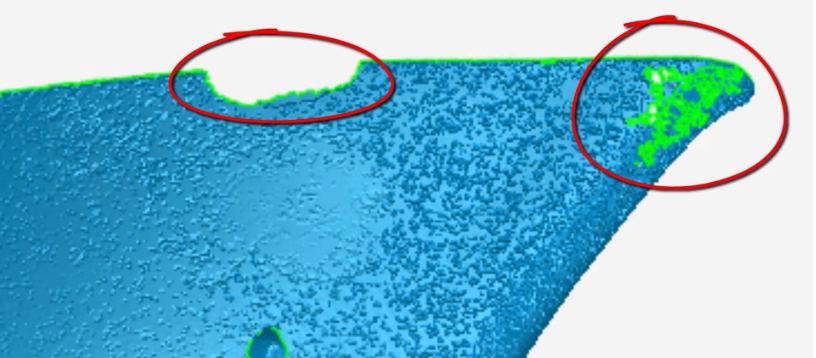
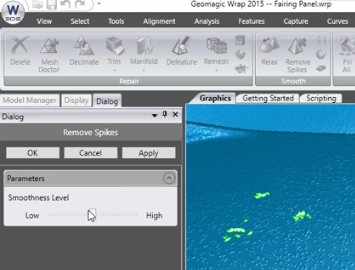
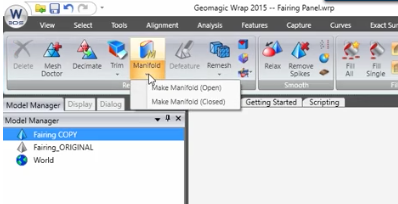
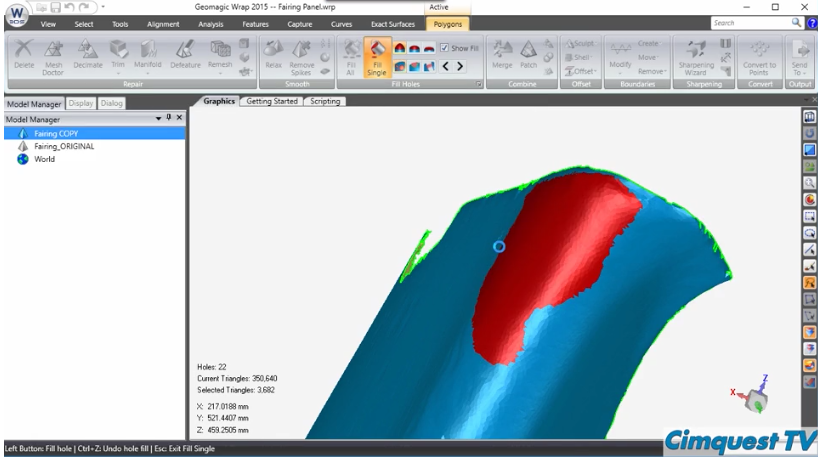
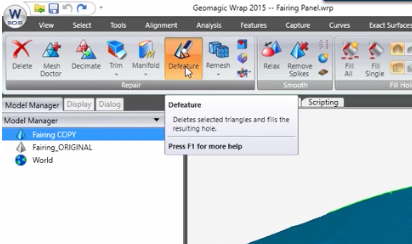
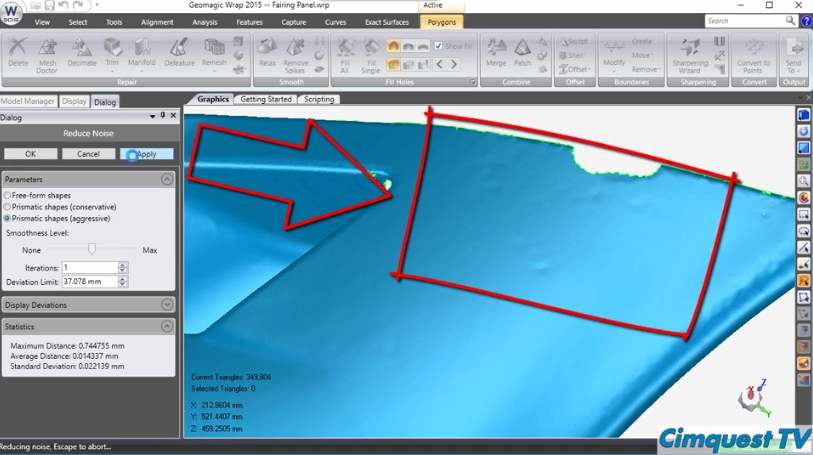

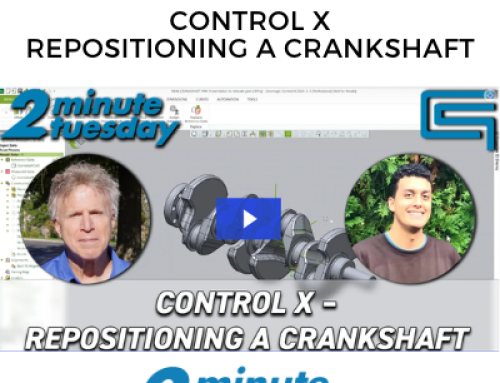

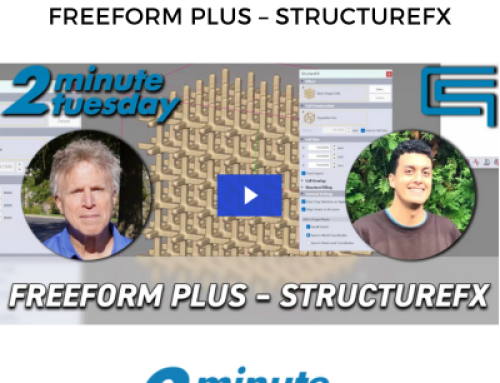
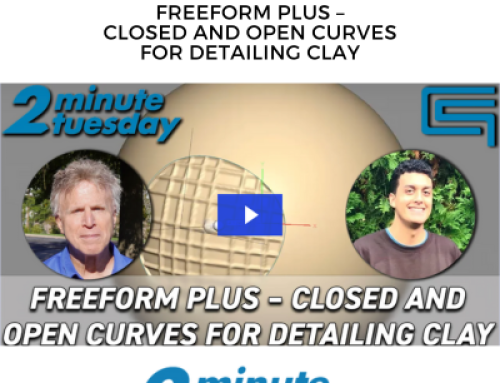
Leave A Comment