In past Metrology Minute articles, we discussed the ability to import PMI data into Control X using the File, Import PMI option. As a reminder, PMI (Product Manufacturing Information) allows dissimilar systems to share manufacturing information specifically related to dimensioning and tolerances. So, for example, a Solidworks user can add PMI to their Solidworks model (see example below) using the MBD tab and then that PMI information, including but not limited to; Datums, dimensions with tolerances, GD&T, notes, labels, etc. may be transferred with the model into programs like Control X, to be used for inspection calculations.
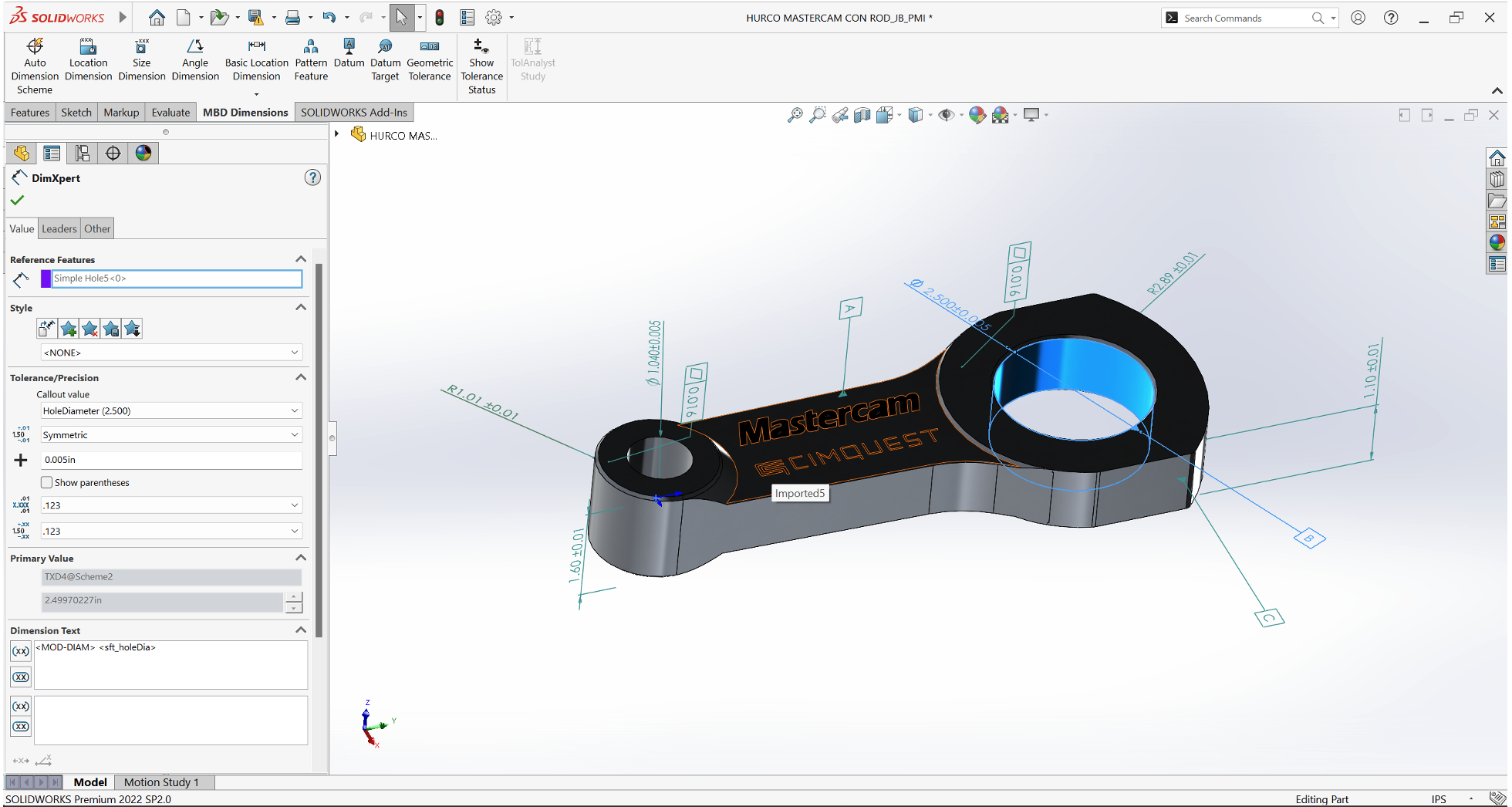
But what if a Solidworks user wants to provide a PMI model to a supplier but doesn’t necessarily want to provide their native SW model? Historically there have been two Step formats; Step 203 and Step 214. A few years ago, a new Step format was introduced called Step 242 which is basically a Step file that also includes PMI information. This means that along with the Import PMI capabilities in Control X whereby the CAD model and associated PMI values are all imported, Control X now also provides a Step 242 Import capability. Most CAD systems that can create PMI information to be added to a 3D model can also export or “Publish” a Step 242 file.
Below we show the menu options both for importing PMI models into Control X as well as for importing Step 242 models.
PMI Import Menu (For importing native CAD models that contain PMI information)
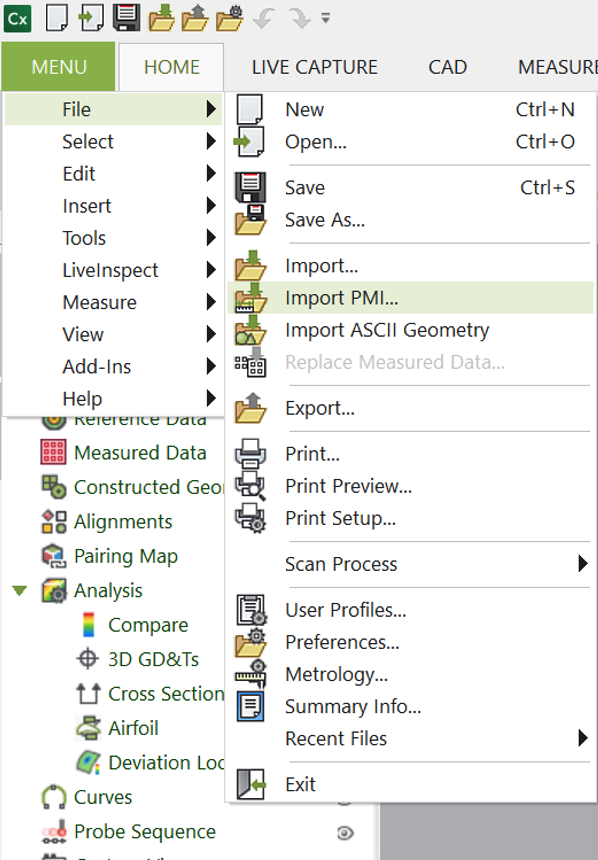
Step 242 Import Menu (for importing Step files containing PMI information)
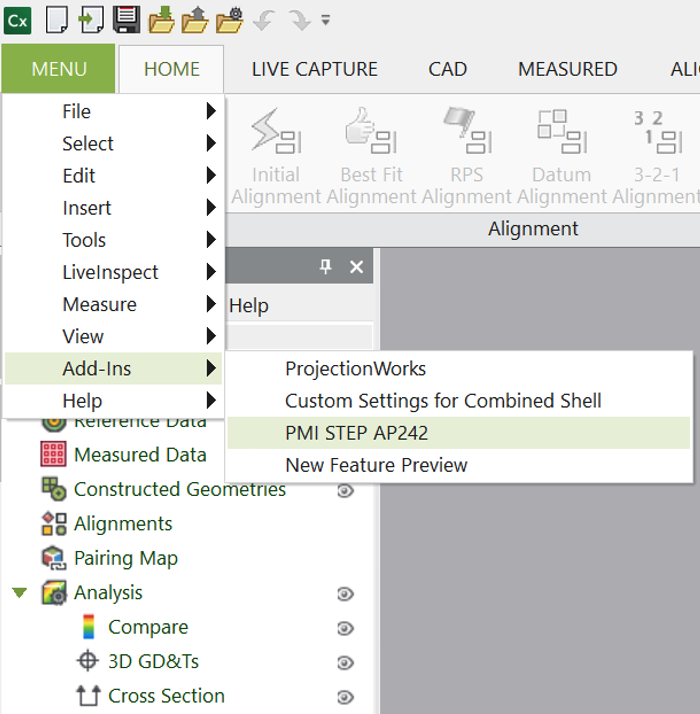
We hope you found this information helpful. Please contact Cimquest for any questions.




Leave A Comment