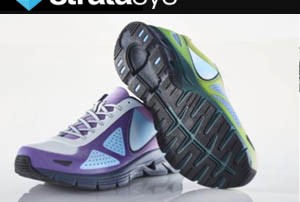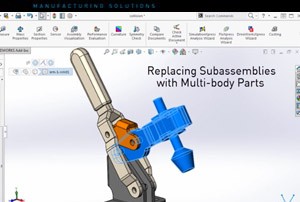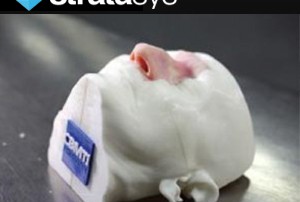Mastercam 2017 – “Migration Wizard”
http://cimquesttv.wistia.com/medias/uamou0o6q0?embedType=async&videoFoam=true&videoWidth=640 Utilizando el MIGRATION WIZARD pueden fácilmente actualizar sus archivos de recursos X9 a 2017.
Instalación de Mastercam 2017
http://cimquesttv.wistia.com/medias/qggbe250lu?embedType=async&videoFoam=true&videoWidth=640 Ha llegado MASTERCAM 2017 y este tutorial los guiará a través del proceso de instalación en sus computadoras.
Stratasys J750 Roadshow Events
Cimquest will be hitting the road next month to introduce and promote the latest printer from Stratasys – the J750, the world’s fist full-color, multi-material 3D printer. You won’t want to miss the opportunity to see this new printer in action. Come see how to achieve an entire new level of product realism and aesthetic performance with the Stratasys J750. We’ll have a detailed presentation covering the machine, including its true color capability of more than 360,000 possible shades and ability to print textures and gradients. You’ll get to: See live demos of J750 and other Stratasys machines Hear about diverse 3D materials range, including PolyJet blended materials Examine realistic 3D parts including functional prototypes, tooling, and medical models Learn about popular applications for 3D printing Enjoy great food and a chance to win raffle prizes If you are a product designer, an engineer, or a manufacturing technician you should mark your calendars now. We will be presenting the Stratasys J750 at the following locations: NewLab September 12, 2016 12:30PM – 4PM Building 128, Navy Yard 63 Flushing Ave. Brooklyn, NY 11205 Cimquest Headquarters Septmeber 14, 2016 12:30PM – 4PM 3434 Rt. 22 West Branchburg, NJ 08876 Hollywood Casino September 15, 2016 12:30PM [...]
New Sync View Option in Mastercam Simulator
With the new Sync View option in the Mastercam Simulator, commands like pan, rotate, and zoom now register simultaneously in both the Simulator and main systems graphic view. This makes it easier to line up view positions between the two. In previous versions, commands like pan, rotate, and zoom in the Simulator had no effect on the main system graphics view. Likewise, using those same commands in the main system graphics screen would not affect the Simulator view. This means meaning that in some cases it would be difficult to line up view positions between the two. Now in 2017, the new Sync Views option keeps the two displays coordinated perfectly. There are a number of toolpaths selected in the file shown below. Click the Verify or Simulator button to launch the Mastercam Simulator and the external window opens. Now, under the View tab in the Utilities section you can see that the Sync Views button is enabled by default. If you change the graphics view (either by selecting a pre-defined one or manually panning tilting or zooming) the main system graphics screen updates to stay in sync. If you return to the main system graphics screen and alter the graphics view the [...]
SolidWorks 2016 – Replacing Sub-assemblies with Multi-body Parts
Today we will explain how to replace subassemblies with multibody parts, a new function in SolidWorks 2016. Unlike previous versions of SolidWorks, in 2016 you can use a multibody part as a simplified representation of the assembly. When you make changes to the subassembly and save an updated multibody part, this version can replace the older copy without having to recreate the mates. Consider the assembly shown above. It contains two individual parts and two subassemblies. You can open one of the subassemblies and save it as a part while maintaining all geometry references. This part contains four solid bodies derived from the four original parts in the subassembly. To replace the subassembly with this multibody part in the main assembly, simply right-click on the subassembly and select Replace Components. Select or browse for the multibody part. Here is where you will confirm the position of the multibody part within the assembly with a series of existing mates. Take note of how all bodies of the part are constrained to their original position. When a subassembly is saved as a multibody part, the mates between parts of subassemblies are saved as internal data inside the new part. This is useful when you use [...]
Customized 3D Printed Medical Models
3D printing is making a profound difference at the University of Malaya’s Centre for Biomedical and Technology Integration (CBMTI). CBMTI uses Stratasys’ PolyJet 3D Printing technology to deliver a range of services including custom medical implants, prototypes for new devices and patient-specific models for surgical planning. But perhaps the greatest impact is in creating sophisticated training simulators for clinical procedures. Ear, nose and throat simulation model in three parts. At CBMTI’s inception, neurosurgeons were mentoring on live human cases, and practicing on cadaveric dissection and computer simulations. Its first 3D printer made spatially accurate models in a single material, but did not mimic human pathology without a costly, time-consuming post process. This changed when they acquired Stratasys PolyJet 3D printing technology. “Once we got the Stratasys multi-material 3D Printer, we were able to 3D print medical models that could, for instance, mimic the texture of the nose, the linings, and the harder tissue at the back of the nose. We found this very useful, especially in teaching trainees how to handle different materials,” said Vicknes Waran, MD, director of CBMTI. Better Prepared with Realistic Patient-Specific Models CBMTI now 3D prints detailed multi-material models that mimic real anatomy, even down to a [...]