
Today we will explain how to replace subassemblies with multibody parts, a new function in SolidWorks 2016. Unlike previous versions of SolidWorks, in 2016 you can use a multibody part as a simplified representation of the assembly. When you make changes to the subassembly and save an updated multibody part, this version can replace the older copy without having to recreate the mates.

Consider the assembly shown above. It contains two individual parts and two subassemblies. You can open one of the subassemblies and save it as a part while maintaining all geometry references.

This part contains four solid bodies derived from the four original parts in the subassembly.

To replace the subassembly with this multibody part in the main assembly, simply right-click on the subassembly and select Replace Components.

Select or browse for the multibody part. Here is where you will confirm the position of the multibody part within the assembly with a series of existing mates.

Take note of how all bodies of the part are constrained to their original position.

When a subassembly is saved as a multibody part, the mates between parts of subassemblies are saved as internal data inside the new part. This is useful when you use the multibody part as a simplified representation of the subassembly inside a higher level assembly and then later need to make changes.
To watch this process in video form, please click below.
http://cimquesttv.wistia.com/medias/ifjoiqei5m?embedType=async&videoFoam=true&videoWidth=640
Please be sure to sign up for our 2 Minute Tuesday video series to receive tips and tricks like this one in video form every week. More info at the button below.



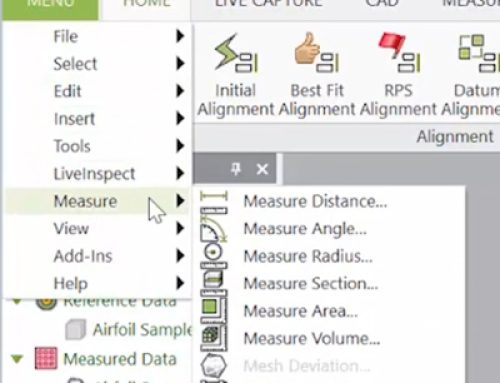

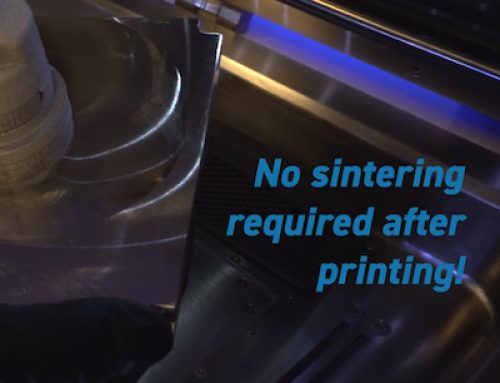
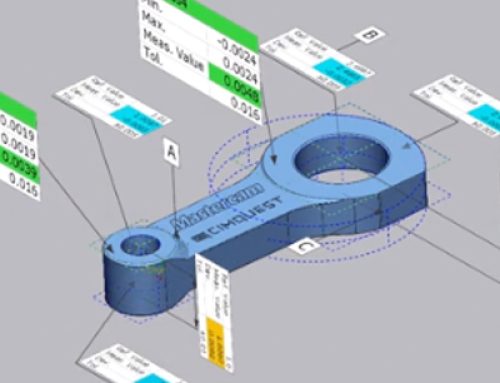
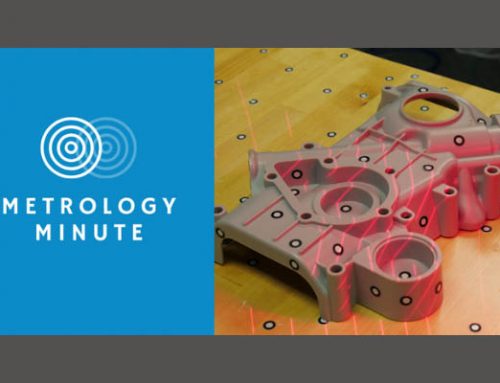
Leave A Comment