
SolidWorks 2016 includes an enhancement to sweeping solids, cuts, and surfaces that will allow you to create a solid rod or hollow tub along a sketch line, edge or curve directly on a model without having to create a new sketch. This is possible with the new “circular profile” option in sweeping operations.
The example part above has several edges that can be used as sweep paths. In order to cut a tube through the part, go to Insert > Cut > and select Sweep.

In the property manager, under Profile and Path, click Circular Profile.

In the graphics area, select a curved edge for the path and set the diameter to 50 mm.

In the Property Manager under Options, notice that Show Preview and Align with End Faces are selected by default.

Accept the changes to the command and observe the tubular cut through the part’s edge. Now, to create a solid sweep with a circular profile, go to Insert > Boss/Base > and select Sweep.

In the Property Manager under Profile and Path click Circular Profile and select the bottom edge of the part in the graphics area for the “path.”

In the Property Manager, set the diameter to 20 mm. Notice that Show Preview and Merge Result are selected by default.

Save the changes and observe the swept solid rod along the bottom edge.

As you can see, this enhancement to sweeping eliminates the need to create individual sketches for the path and profile of a swept body or swept cut in the form of a tube or rod, allowing you to use just the part geometry.
Be sure to sign up for our 2 Minute Tuesday video series to receive tips and tricks like this one in video form every week. More info at the button below.



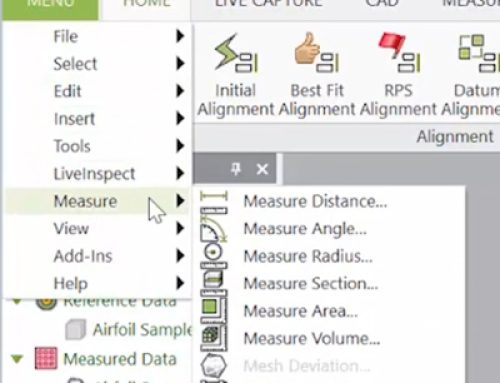

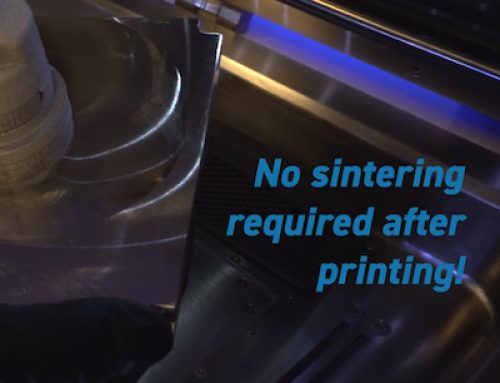
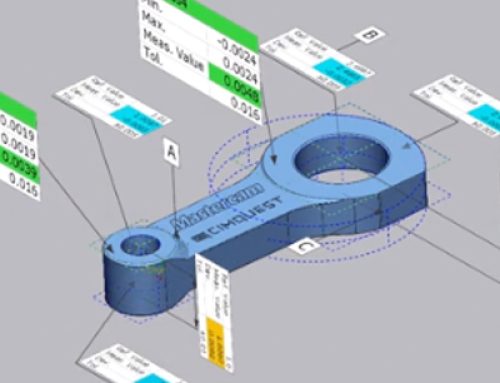
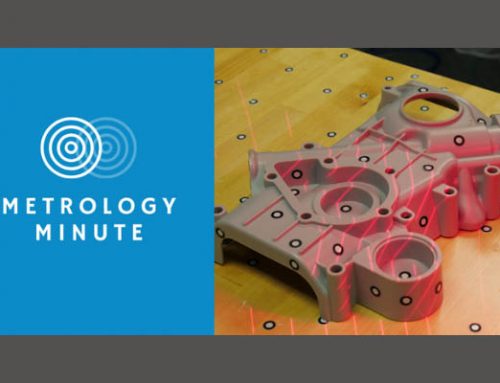
Leave A Comment