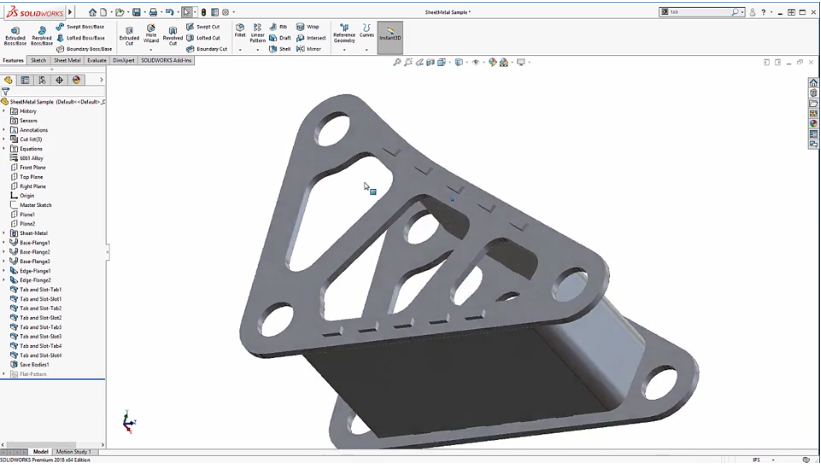
There’s a new feature in SolidWorks 2018 called Tab and Slot that helps you to create a design to interlock two parts, whether in the context of an assembly or multiple bodies. Rather than doing it the traditional way, with several sketches and features, you can now use this new feature in SolidWorks 2018 to get it done much easier.

In the image above, we have a box and a lid which we want to interlock with intermittent tabs and slots. To access the new feature that will assist you with this, you go to Insert > Sheet Metal > Tab and Slot.
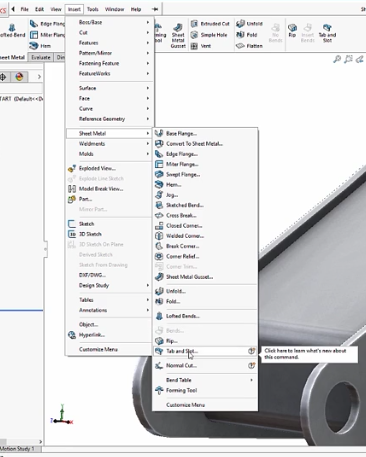
Just as a note, although this new feature is found in the Sheet Metal menus, it can just as well be used in not sheet-metal applications.
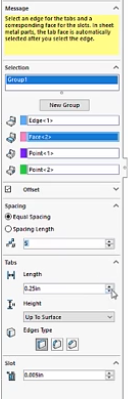
In the Property Manager, start by selecting an edge for the tabs and corresponding face for the slots. Then, under Spacing, you can set the spacing and number of instances. Under Tabs, set the length, thickness, height, and edge type. Last, you can set any clearances or offsets that you need for the design to be functional.

The preview show above signifies that you parameters were input correctly. Click OK and you have an interlocking design applied to both bodies. It’s that easy.

As you can see, SolidWorks 2018 offers you yet another way to create interlocking tabs and slots on two different parts, all with one easy to use menu!
Please be sure to sign up for our 2 Minute Tuesday video series to receive tips and tricks like this one in video form every week. More info at the button below.


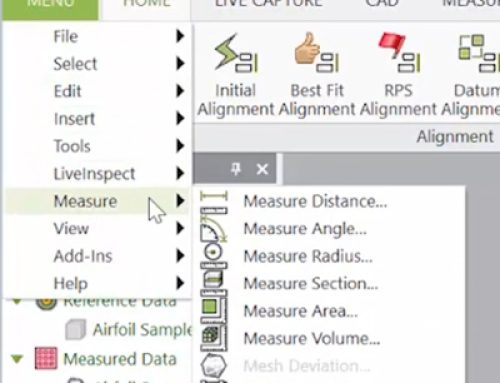

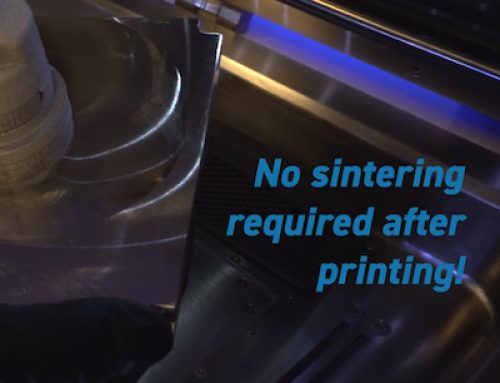
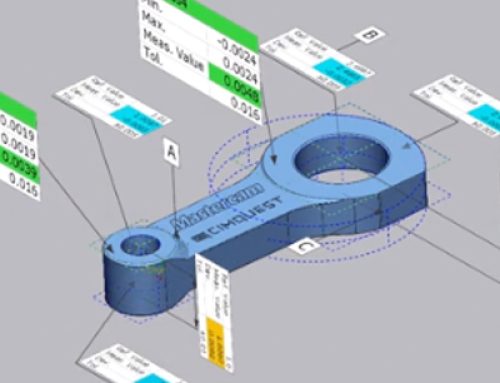
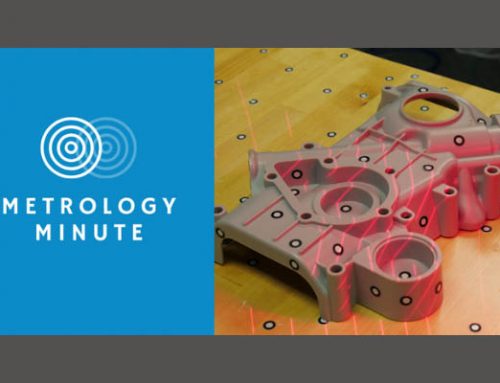
Leave A Comment