We recently covered some of the new Add-in functions in Mastercam 2019, but today we would like to explain even more of them. In previous versions of Mastercam, these functions were referred to as C-Hooks or Net hooks. They can be used to customize, enhance, or extend Mastercam’s basic functionality. In many cases, popular functions have become integrated directly into the main program.
The Mastercam Help file provides extensive information about the Add-ins and a complete list with descriptions of the more than forty Add-in functions included at install. This article will take a brief look at three of them: Arc Multi-Edit, Hole Table, and Find Overlap.
The file above has many circular features. If a rev change takes place, you won’t want to edit them all individually. To avoid this, go to Home/Add Ins/Run Add-in, then select the Arc Multi-Edit dll file.
You can use the Advanced Select filter to pick just the features you want to edit, change the radius in the dialog box, and click OK.
After you do a quick regeneration of your toolpath the change will be complete.
If you would like to have a visual reference to the hole sizes and their locations, go to Home/Add Ins/Run Add-in, then select the Hole Table dll file.
Check the options that you want in the dialog box and click OK.
Mastercam prompts you to select a position for the table. Once you click a position the results are previewed on screen.
The Find Overlap function can help clean up imported geometry, which may have overlapping endpoints or duplicate entities present. This can make chaining for toolpath difficult. A few brief prompts and a few mouse clicks and you can clean geometry for chaining.
As you can see, even simple functions like these can help organize and accelerate our workflow. Please be sure to sign up for our 2 Minute Tuesday video series to receive tips and tricks like this one in video form every week. More info at the button below.


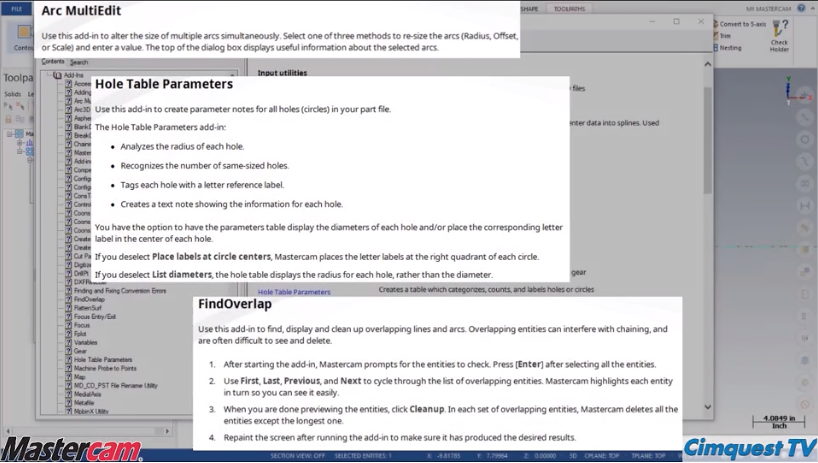
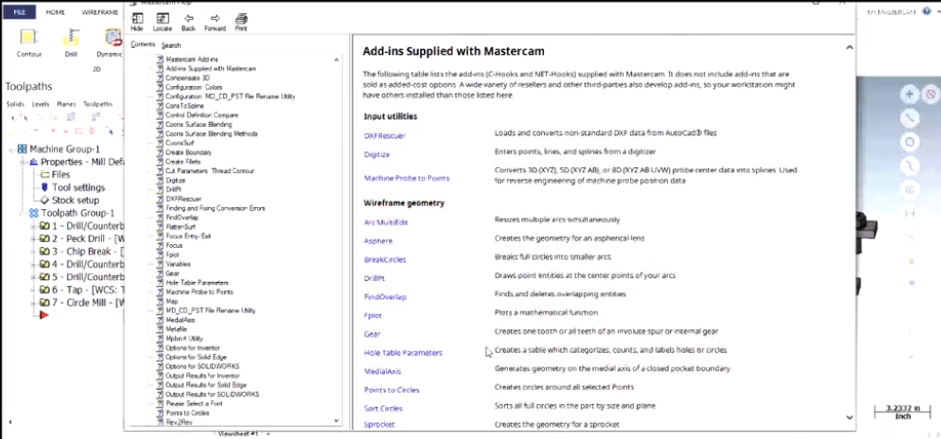
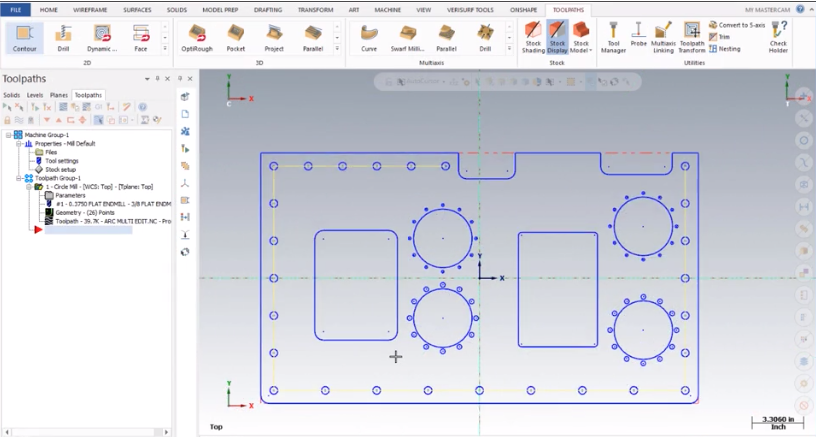
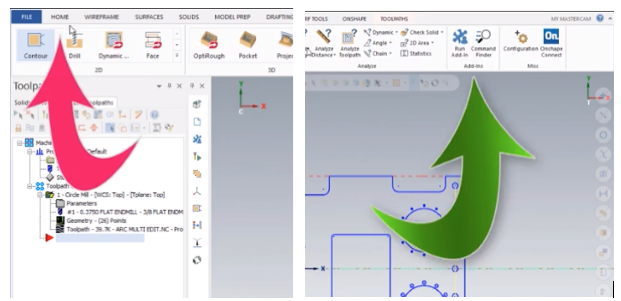
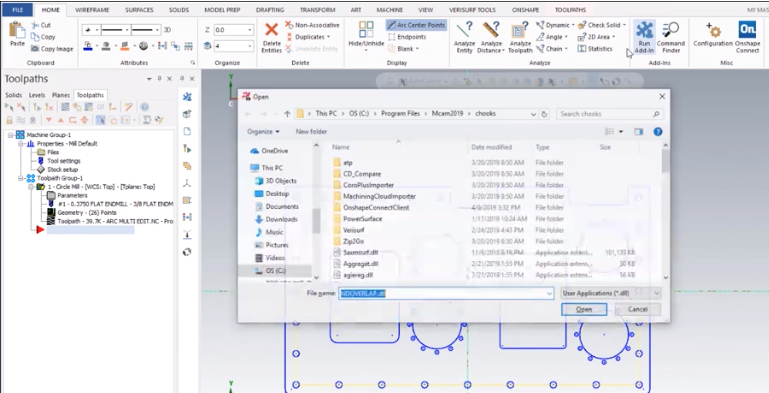
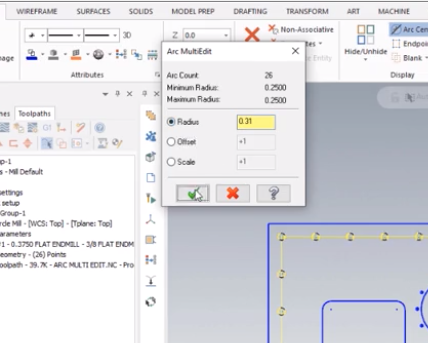
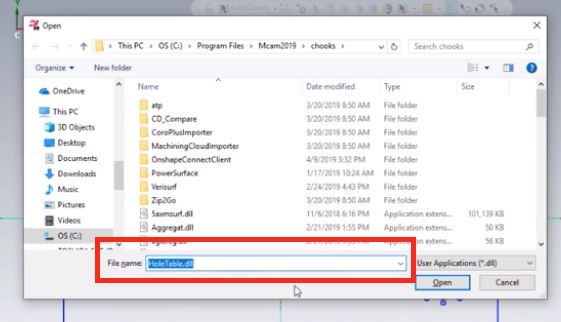
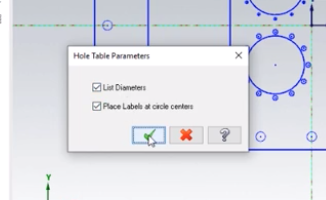
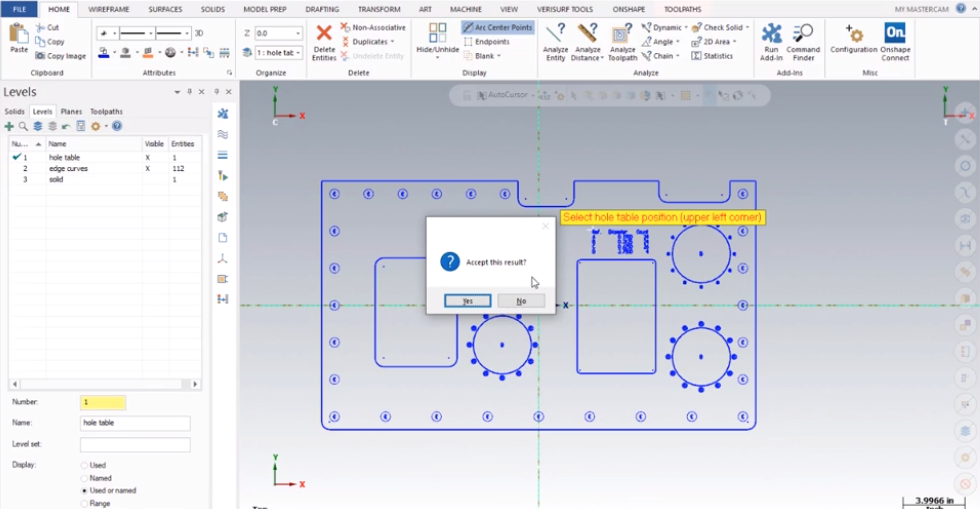
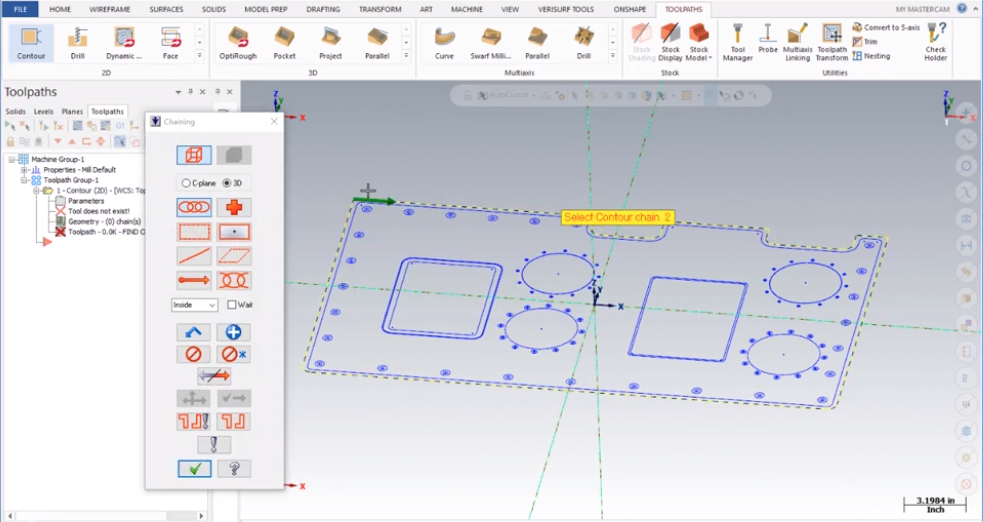





Leave A Comment