We have come a long way since writing G-code manually, shaving hours off of programming and machine time. But, every now and then, even a solid model can take valuable time to modify, especially if the solid was imported from a CAD system that is not directly compatible with the CAM software. The clock ticks loudly when you need to create a whole new wireframe or solid to perform a minor tweak that should take minutes. Recognizing this, CNC Software has incorporated features into Mastercam X7 that allow for the direct editing of solid models in Mastercam Solids and continue to improve this functionality.
Since Mastercam X8, these capabilities were expanded and organized under the Model Prep menu. Programmers can create and edit solid models – both old and new. A “history tree” lists the procedures that generate a solid model, allowing the programmer to edit any of the steps; you can move, delete, and suppress any part of the model. All direct editing functions remove this history, making it easier to edit a solid model without having to toggle back and forth between an “operations” screen and the model screen. However, clicking Undo restores the history as it was before the direct editing function.
In Mastercam 2019, three functions have been added/improved on the Model Prep tab: Align to Plane, Align to Face, and Align to Z. All three are designed to simplify the editing process and shave additional programming time.
Align to Plane allows you to quickly prepare a solid body for machining by positioning it in line with a specific plane. The solid and additional selected geometry can be moved to align with an existing plane. A new work coordinate system (WCS) based on a selected face of the solid can be created, which is especially helpful when a solid must be aligned to an entity that must remain in a particular orientation.
Solid Position has been renamed Align to Face and is easier to use. Selected faces of two solids can still be mated, but the edges of the solids that you mate can also be aligned.
Align Solid Body, which was previously on the Turning tab, has been renamed Align to Z and is now located on the Model Prep tab. Align to Z can be used to select the cylindrical face or edge of a solid body and either create a new WCS or align the solid body to the Z-axis of the current C-plane, as if it was being mounted in a lathe chuck.
Model Prep continues to be one of the favorite Mastercam features among programmers. Here’s why:
- Push/Pull allows you to offset faces or push edges into fillets.
- Move works with faces and allows you to translate or rotate them on the solid body. It can be used to move or copy faces or to add draft. Solid bodies reflecting any changes can be saved as stock models.
- Split literally splits a solid face into multiple faces that can be used with Move or Push/Pull, in either wireframe or flowline formats. Wireframe projects wireframe geometry into a face to form new edges and faces. Flowline, or UV, splits a face along its UV flowlines.
- Simplify, which allows you to simplify a body and combine faces on a case-by-case basis by selecting faces or edges, provides more control over the solid model and customizing toolpaths.
Please be sure to sign up for our 2 Minute Tuesday video series to receive tips and tricks like this one in video form every week. More info at the button below.







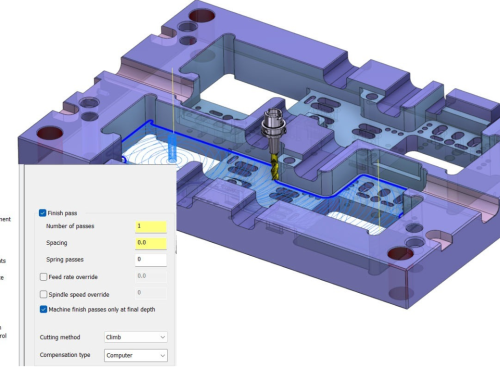
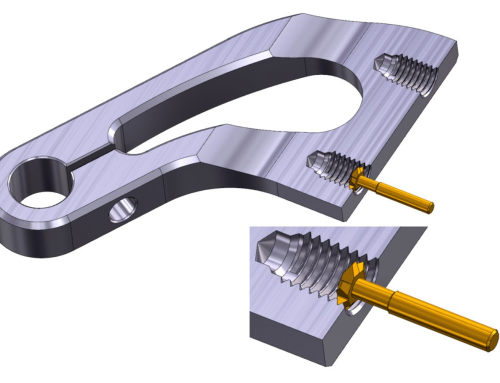

Leave A Comment