A couple of weeks ago, Mastercam 2020 was released and today we are going to show you how to Install Mastercam 2020 and Mastercam for Solidworks 2020. We will be using the full install zip file which you can get from the Mastercam downloads page.
After you download and unzip the installation media, right-click on the setup.exe file, select Run as Administrator.
Next, click the button that corresponds with the product that you want to install.
This article will show both installs – Standalone Mastercam on the left, and Mastercam for Solidworks on the right.
On the first screen check the boxes for the items you want to install and then click next at the bottom to proceed.
The next screen evaluates your computer against the minimum system requirements. Make note of any warnings and upgrade as necessary.
On the third screen, click the Configure button and verify you have the settings for startup units, user access, and destination folder paths (as highlighted below).
Click the Done button at the bottom, then click Next at the bottom of the following screen.
You will have to click Yes on the license agreement page to make the Install button active. Click Install and a series of progress reporting screens will be displayed – first showing the installation of any necessary prerequisites and then on to the installation of the core product.
When the process is complete, you will see a notification in the window. Click the Home button to return to the main page of the installer if you need to install additional items such as license utilities, documentation, or to access the contact information for CNC Software. Otherwise, just click Exit to finish. It’s that easy.
As you can see, installing your new Mastercam is simple once you know how. Stay tuned for more blog articles that will cover many of the new features in Mastercam 2020. And please be sure to sign up for our 2 Minute Tuesday video series to receive tips and tricks like this one in video form every week. Sign up at the button below.



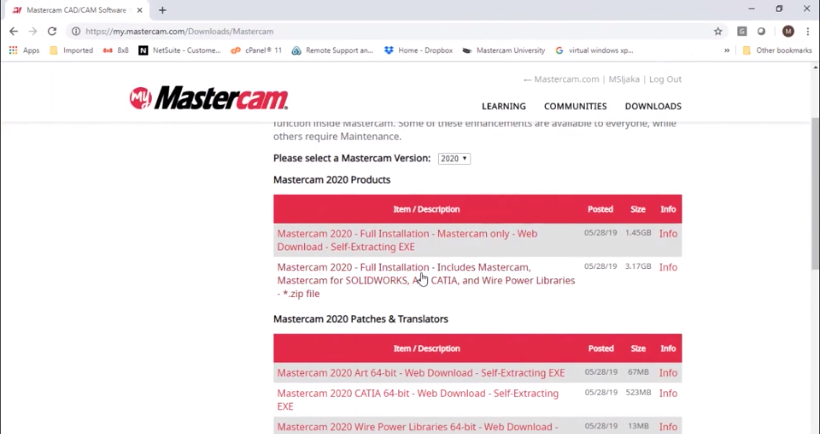
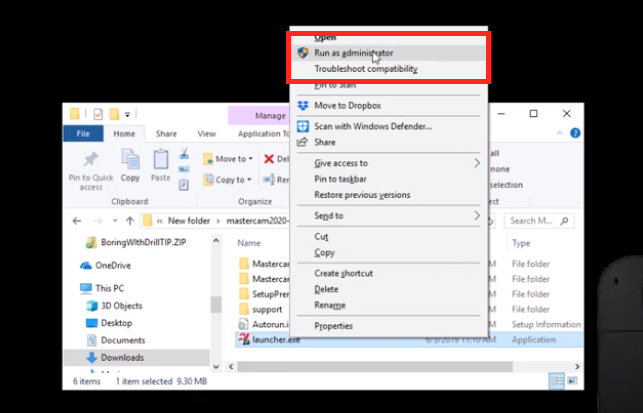










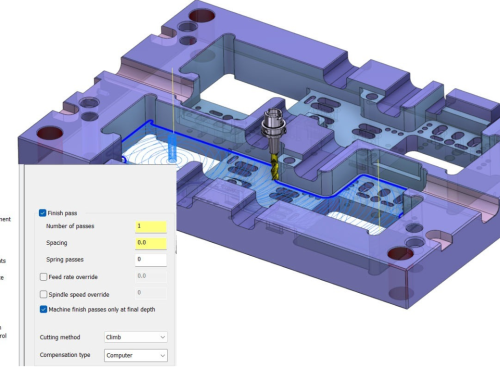
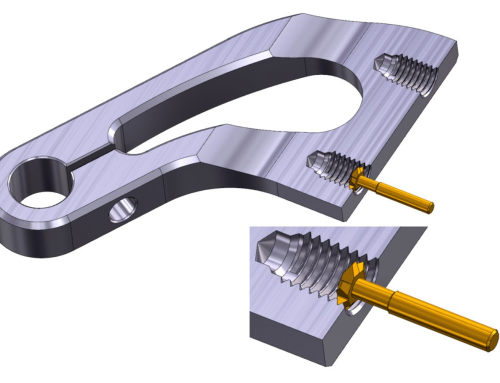

Leave A Comment