There is an interesting new option in the linking parameters for Mill toolpaths in Mastercam 2018. In previous versions there were only two options available on this page – Absolute and Incremental. Now, in 2018, a new option called Associative Linking has been added which takes full advantage of the intelligence built right into the model. And, it will adapt automatically to changes in the model structure.
In the example file above there are several operations using varying clearance heights. If you open an operation and go to the Linking Parameters page you will see the new option labeled Associative on each branch of the tree.
For this example we have set clearance as an associative elevation relative to the top of the center boss. If that elevation changes on the model, the toolpaths will adapt accordingly.
Next, go to the Model Prep tab and select the Push-Pull function.
If you stretch the face of the center boss upward by an inch you will notice that the toolpaths have all been marked dirty when you click OK.
When you regenerate the toolpaths all the clearance heights will automatically adjust to maintain the same relative distance from the feature. If you change the boss height again and regenerate the toolpaths, the clearance heights all adjust perfectly. It’s that easy.
As you can see, this new option gives you new ways to use your solid model data to drive more intelligent toolpath strategies. Please be sure to sign up for our 2 Minute Tuesday video series to receive tips and tricks like this one in video form every week. More info at the button below.


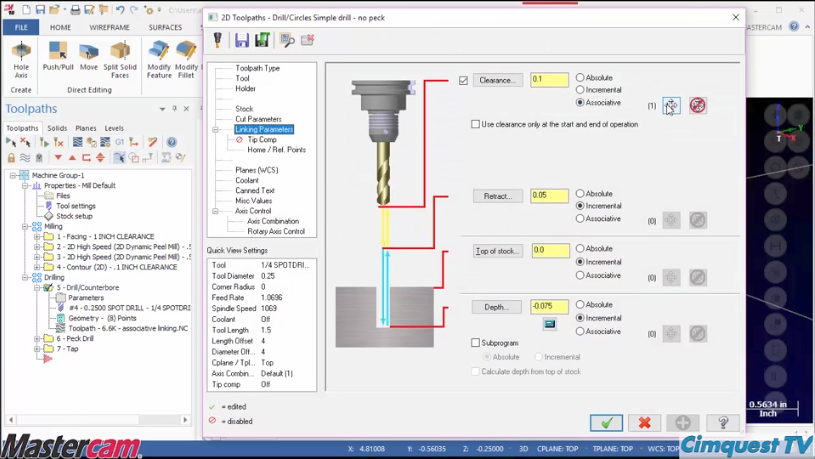
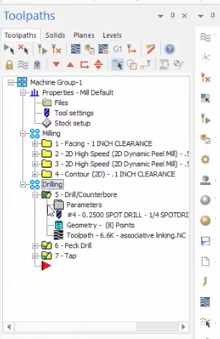
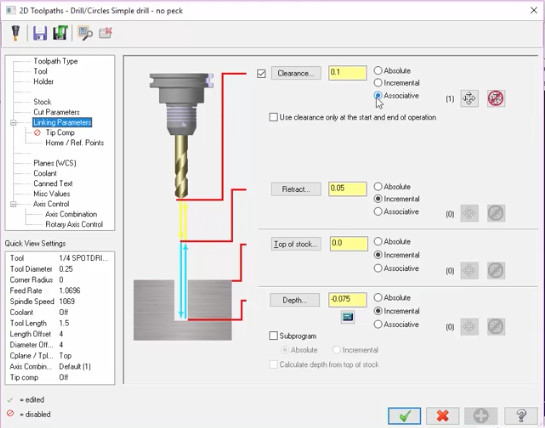
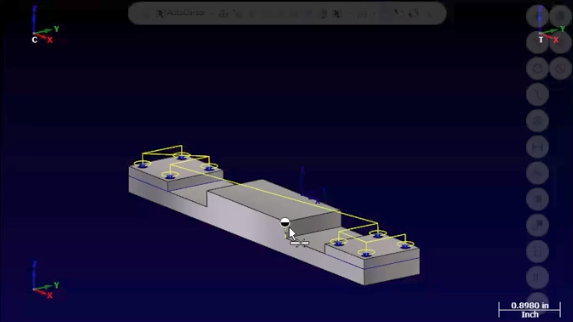
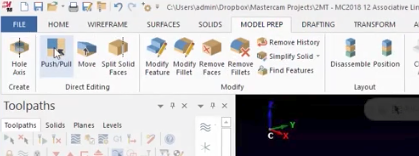
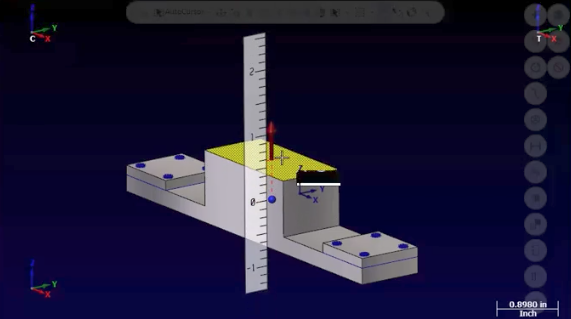
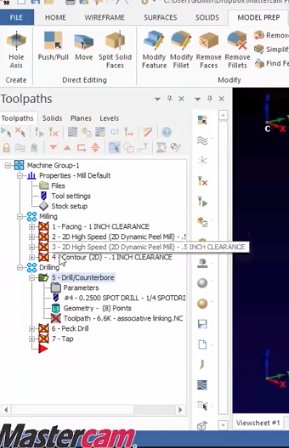


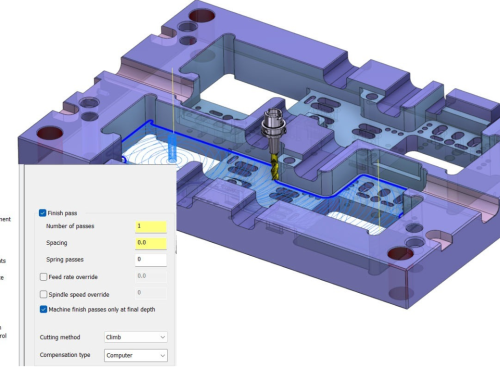
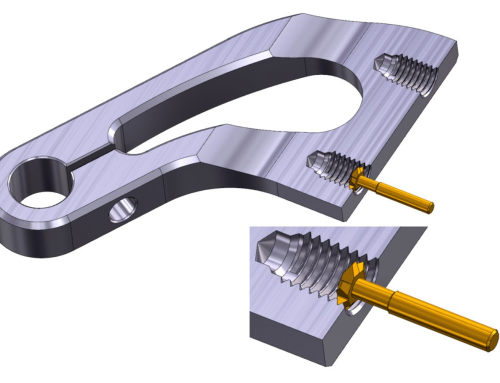

Leave A Comment