Mastercam Align to Plane is a fairly new function inside of Model Prep. Many times, after importing models from other CAD software programs such as Solidworks and AutoCAD, the parts don’t line up with the Mastercam World Coordinate System (WCS).
Now, in Mastercam 2019 this process has become simplified. You now have the option to either create a new WCS in relation to the parts current layout or transform the model and any additional geometry to an existing plane.
To use this new function, go into the Model Prep tab in your ribbon bar at the top of the screen and select the Align to Plane function.
The first thing you are prompted to do is select a solid face to temporary place your gnomon.
From here, you will be prompted to select a line or solid edge on the part to align your X-axis. Once the line is selected, the gnomon will be aligned on the part based on your origin settings.
Alternatively, you can select one of 10 origin settings to pick from. Either top or bottom of any of the corners, or the middle of the solid face where you selected.
At this point, you need to choose whether you want to create a new WCS on this model or transfer this to an existing plane.
If you chose to transform this model, you have the opportunity to transform any geometry you want to transform with your solid model. This can include any curves on the model, construction geometry for future toolpaths, and any other solids on the screen.
Alternately, if you choose to create a new WCS the only choice you have is to give your plane a new name. Afterward, you can always go back into your planes manager and go back and set your work offsets and relative views.
Finally, once you finish up with your secondary settings you can accept all of your changes and see your part model in the correct orientation.
As you can see, the new align to plane function can be an easy and quick tool to help position and prepare your models for machining by positioning it to a specific plane, whether it is custom or existing.
Please be sure to sign up for our 2 Minute Tuesday video series to receive tips and tricks like this one in video form every week. More info at the button below.


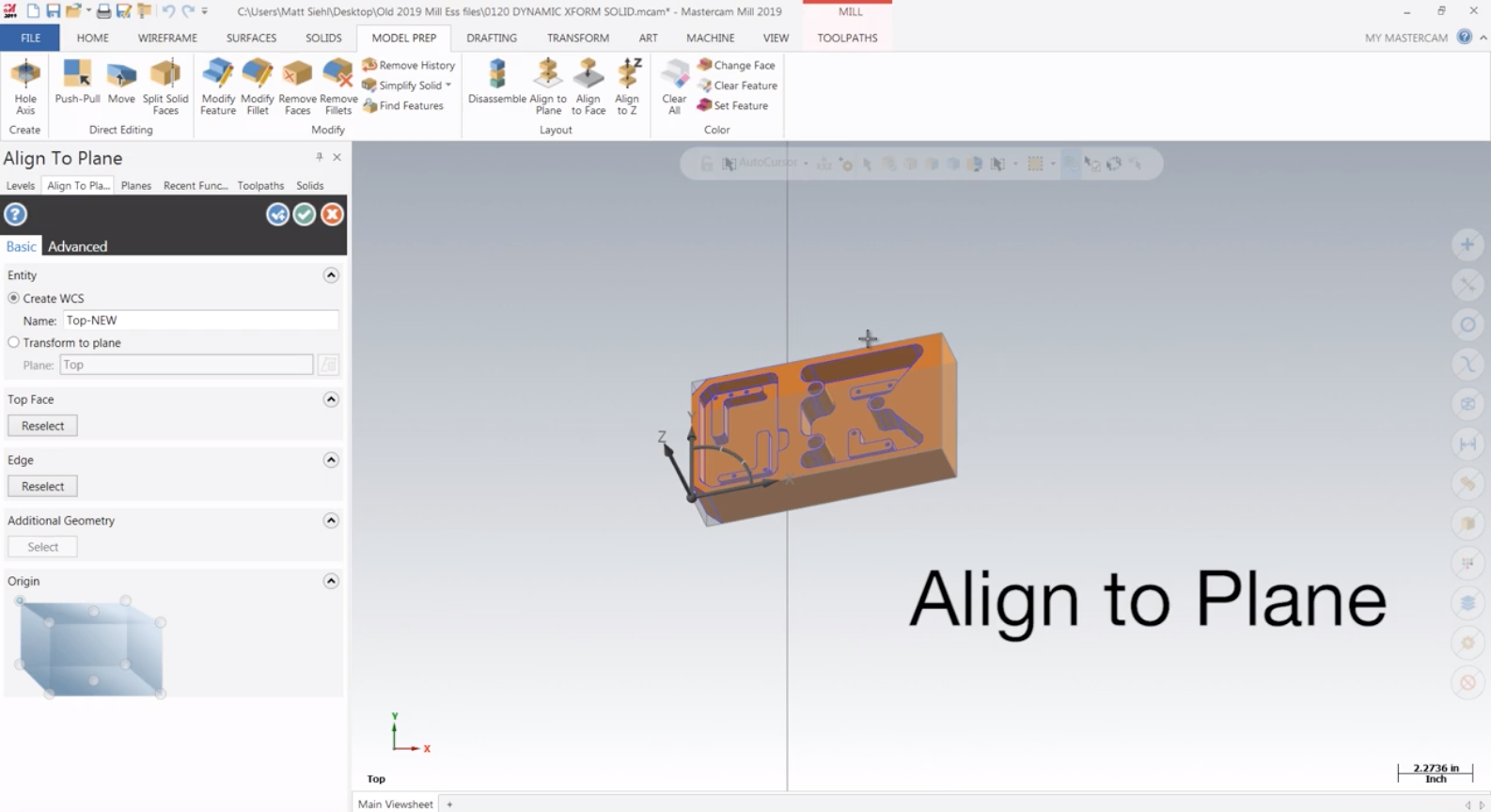
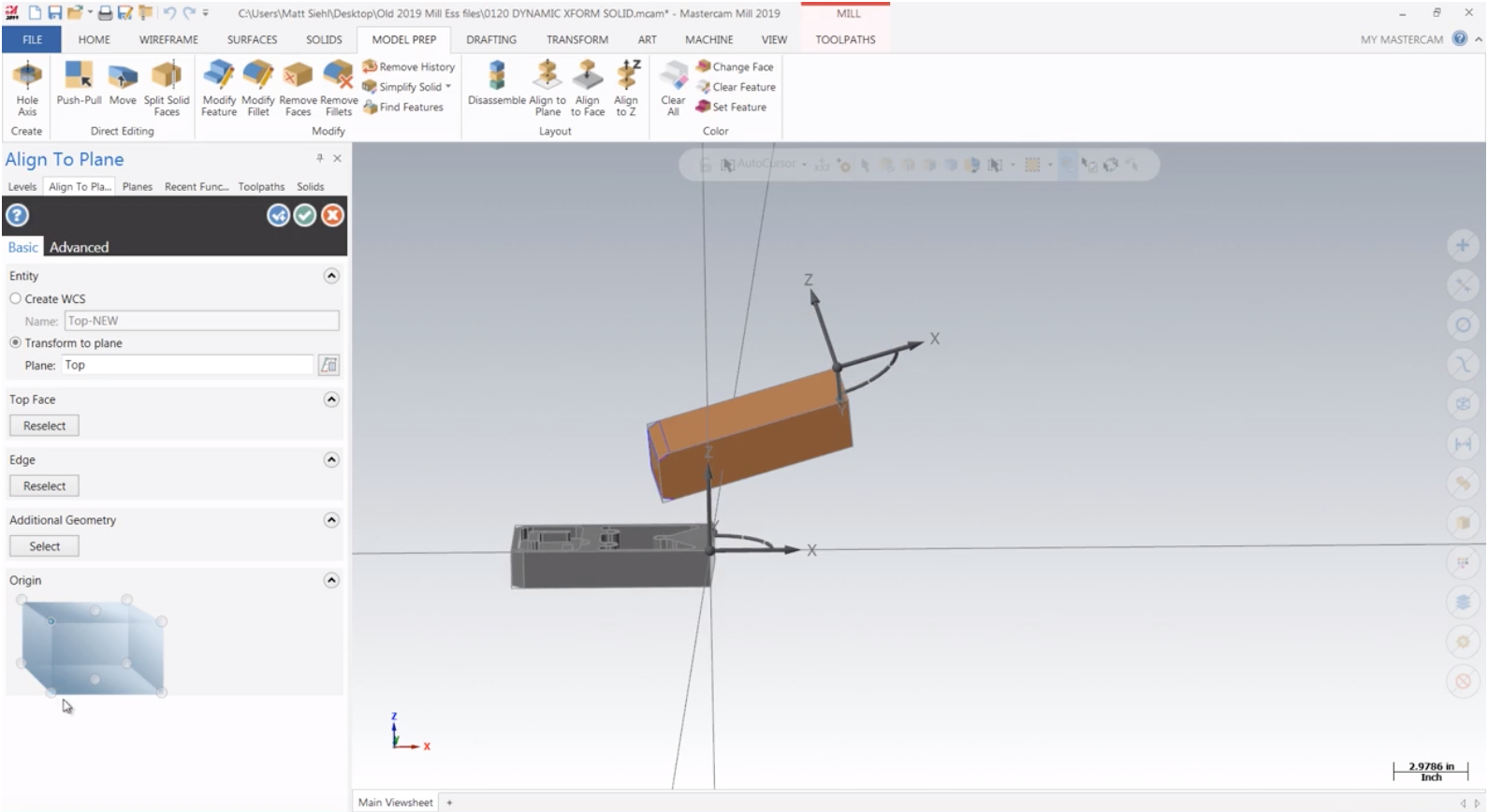
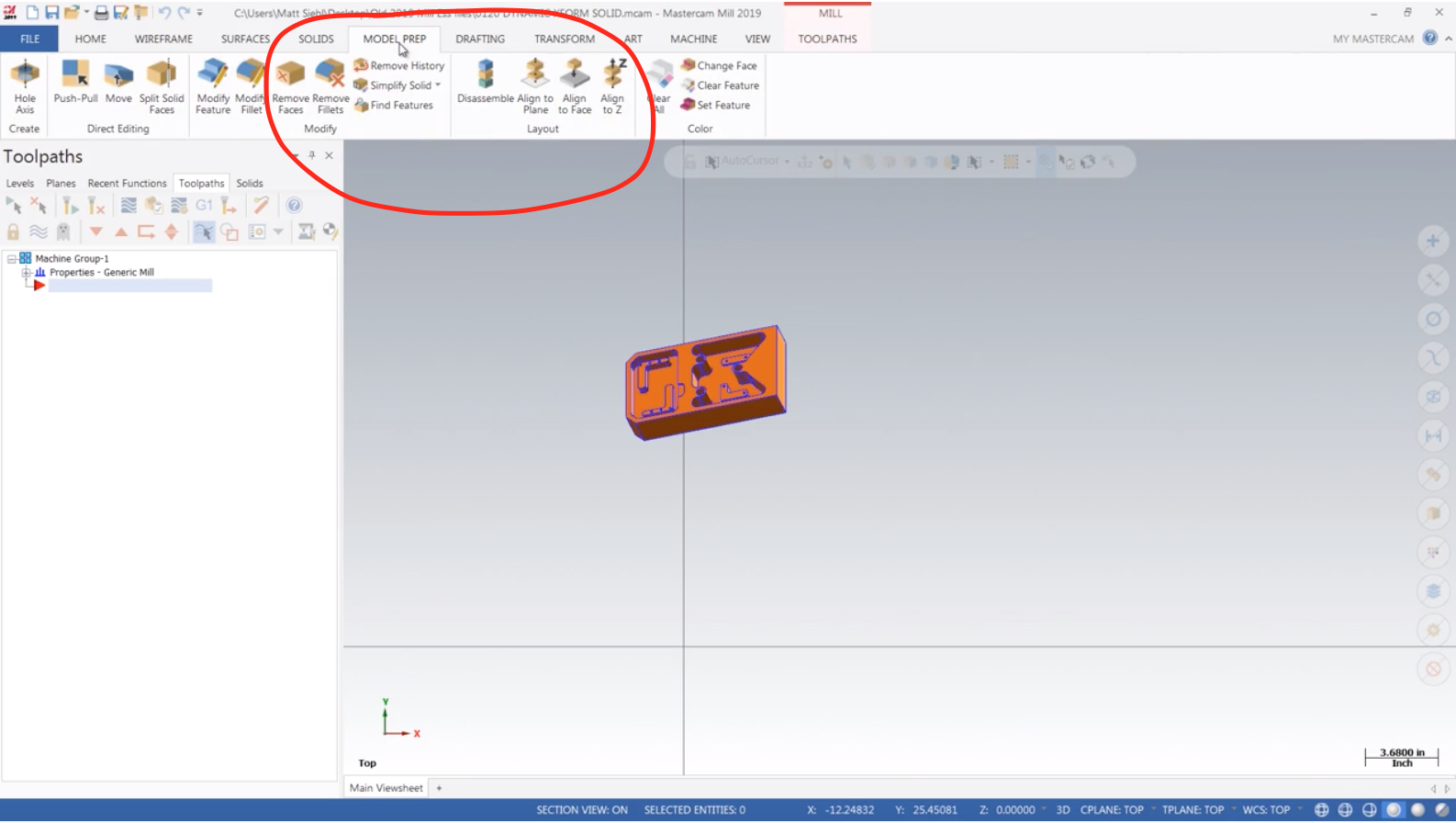
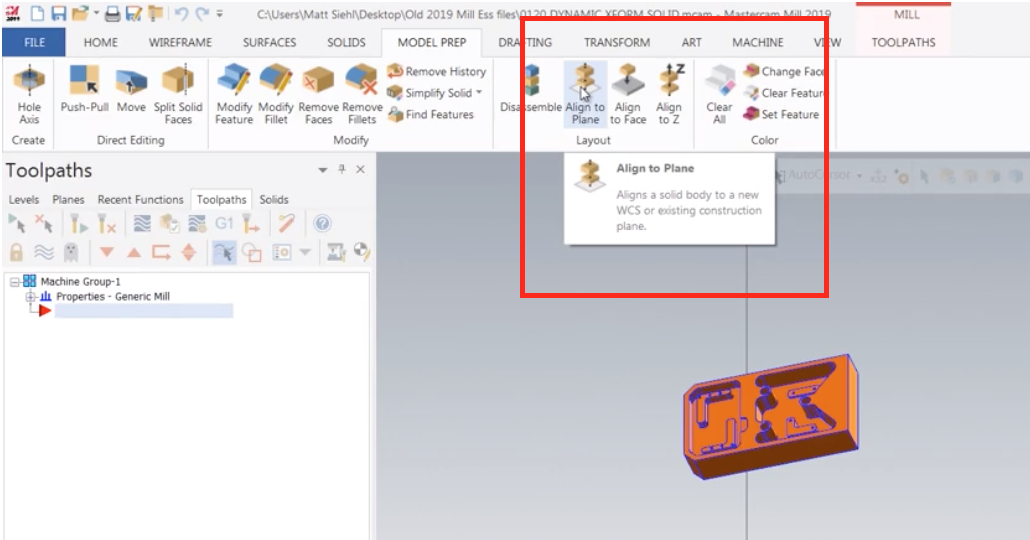
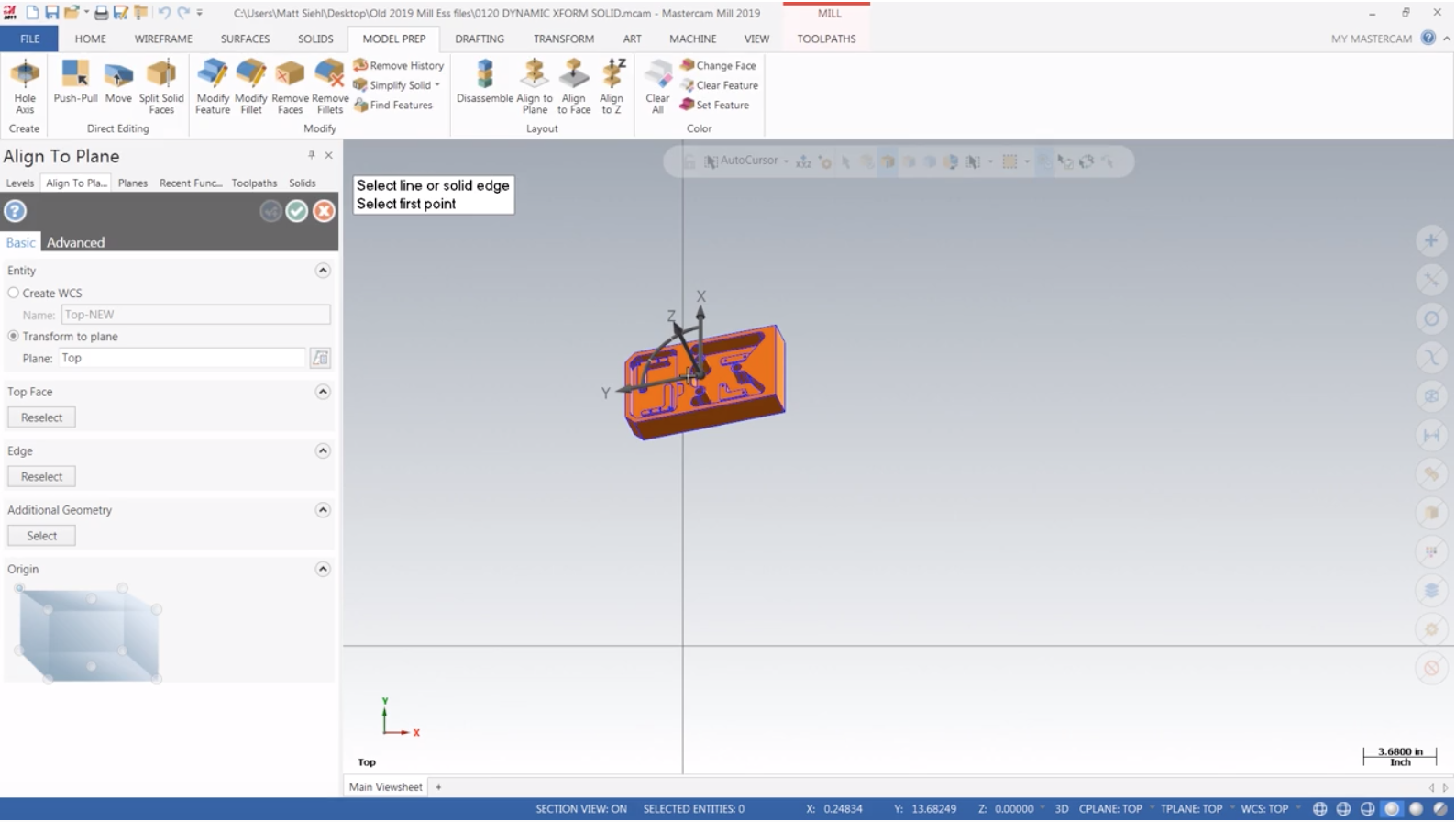
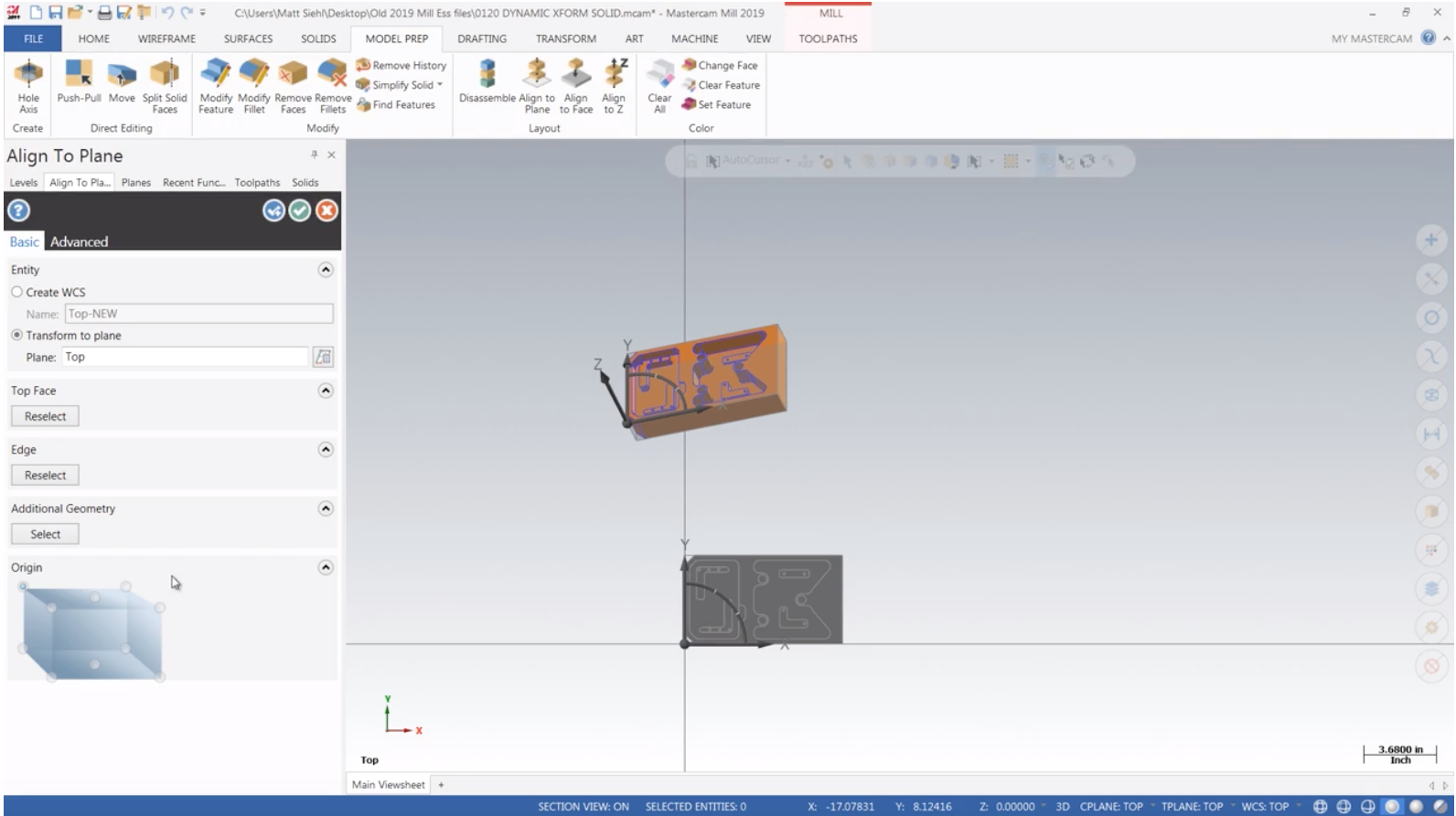
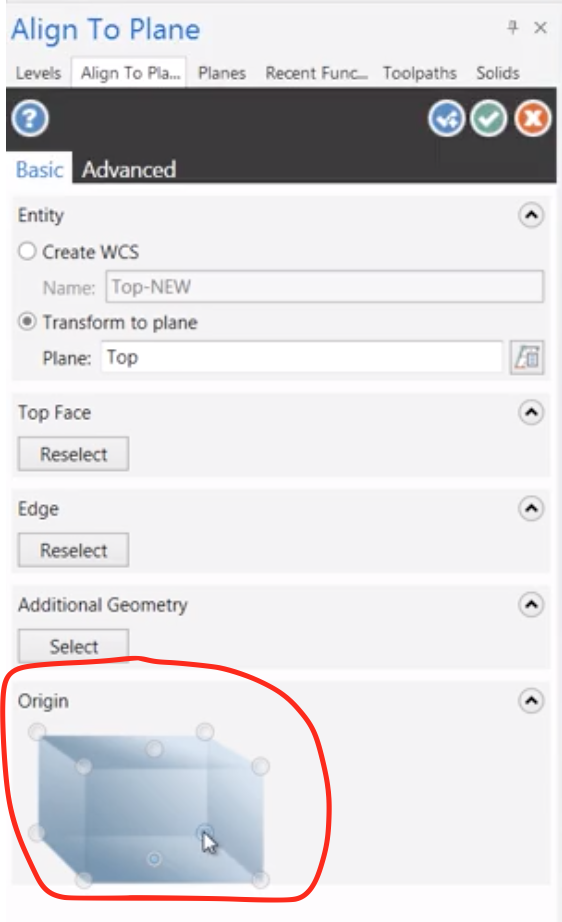
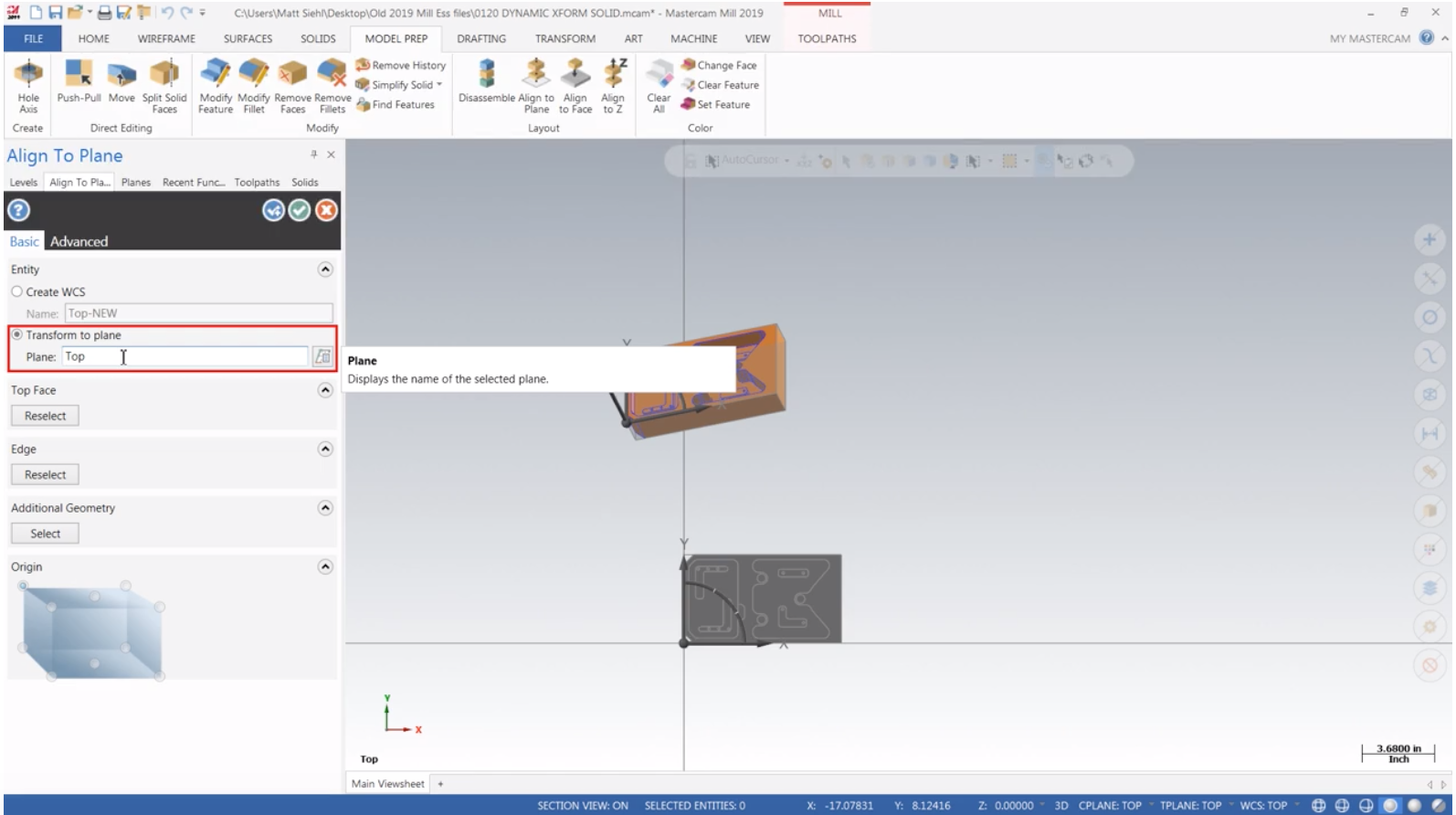
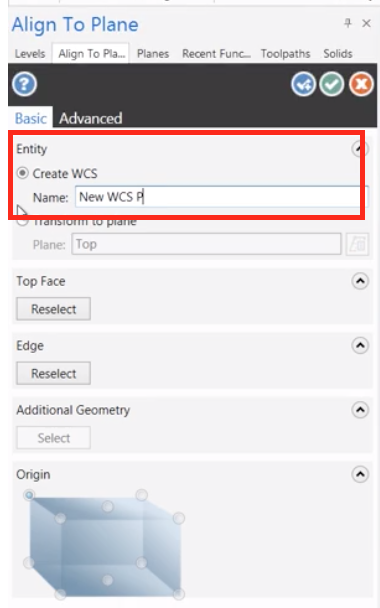
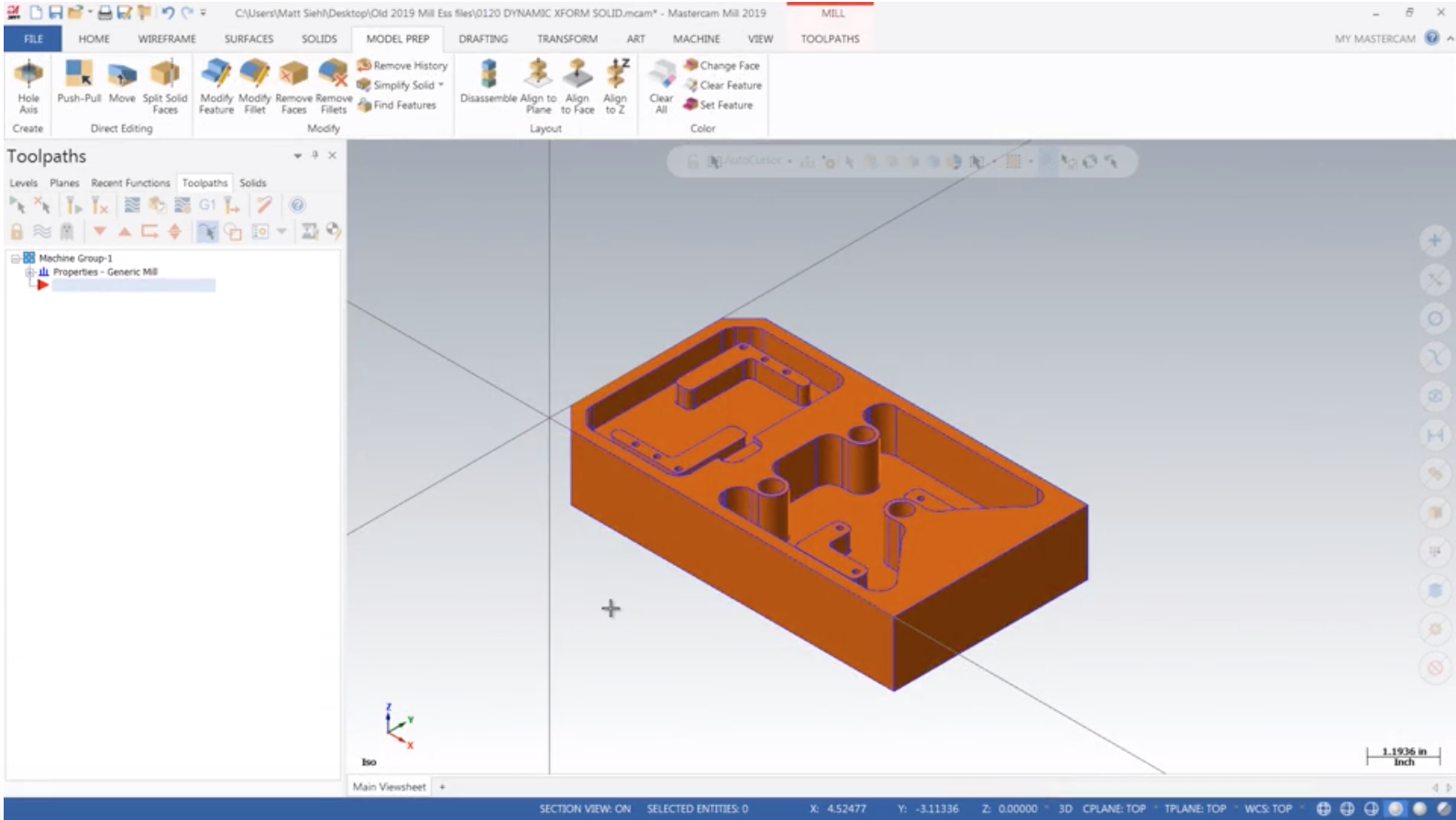


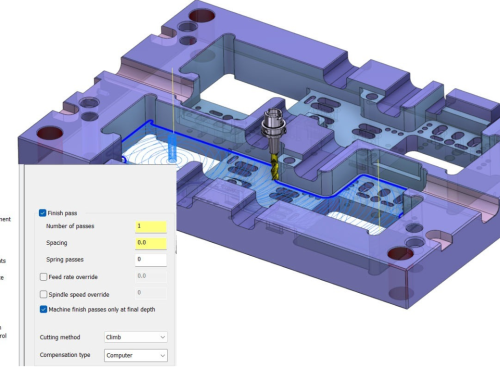
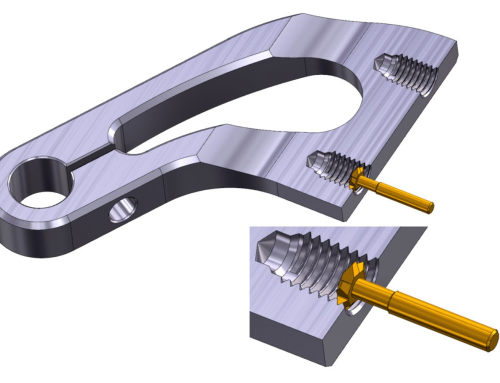

Leave A Comment