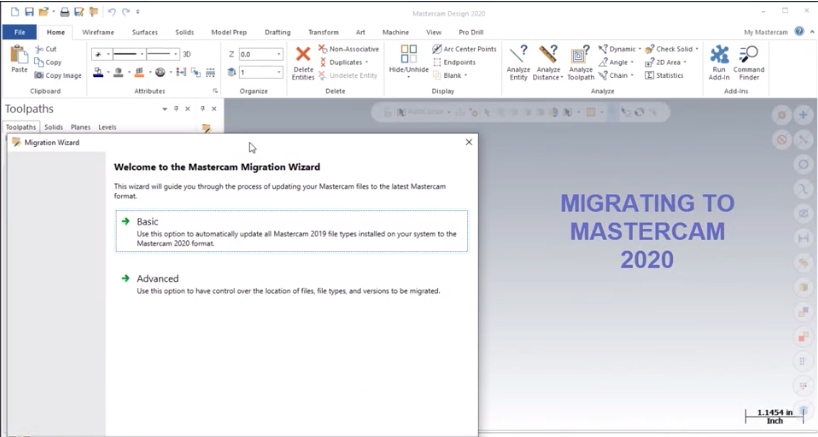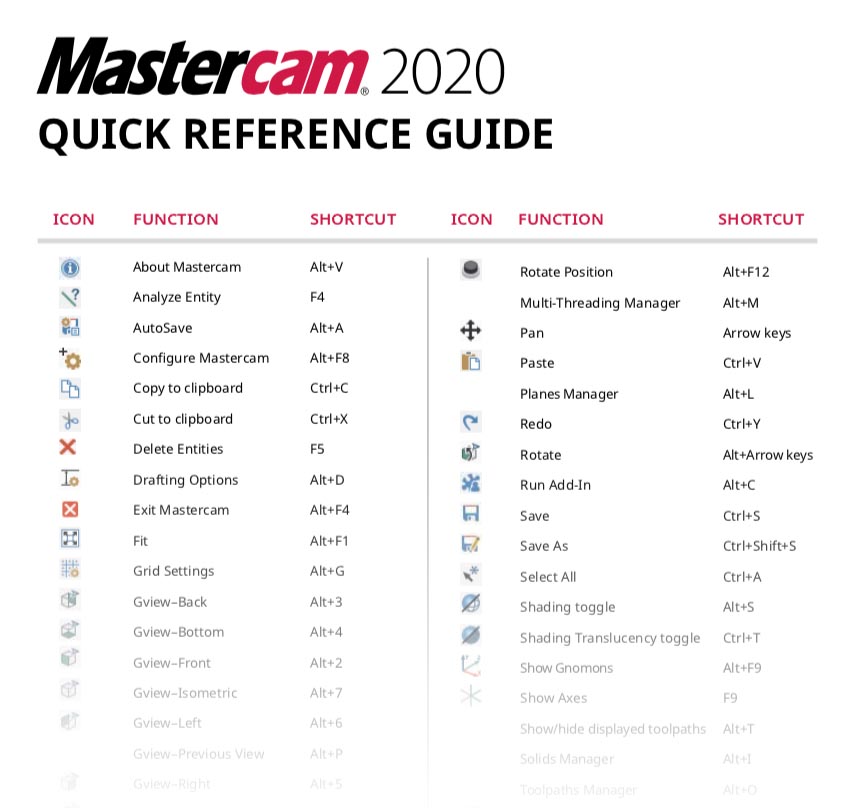Mastercam 2020 Migration
Today we will outline how to update your previous Mastercam version resource files to Mastercam 2020 using the Migration utility. To start, create a temporary source folder for the Migration utility to access called “update.” You will use this to hold copies of the contents of the Shared Mcam folder, which will leave the previous installation undisturbed. You can remove all but the files that have custom settings from these copied folders (if you are [...]