This article will cover how to create custom tool databases for use in Mastercam Mill part files. An efficient method of programming in Mastercam is to create custom tool libraries. For specific machines or based on common materials being used in the shop, Feeds and Speeds can be preprogrammed in the library based on the materials as well as the capabilities of the machine. One of the simplest methods for creating a custom tool database is to start with a programmed Mastercam part file.
Preferred feeds and speeds can be saved to specific tools within the part file by using the tool edit function. Open the Finalize Properties page in the tool edit utility, then update the desired feedrate.
The new feeds and speeds can be updated in the current part by file by right clicking on the tool and selecting reinitialize.
With the speeds and feeds for the first part having been verified we can create the custom tool database using the tools in the current part file. Open the internal Tool Manager from the toolpaths tab.
The tools in the upper field of the Tool Manager are the tools currently loaded in the Mastercam part file, the tools in the lower panel are all the tools in the current tool database / library.
To create the new tool database there are three icons between the panels, select the icon on the left.
This will open the tools folder location in the Mastercam shared directory and allow you to rename your new custom tool database. With the new database created select the tools in the upper panel and use the arrow icon on the right side of the tool manger to copy them to the new database.
Use the green check in the lower right corner to close the Tool Manager and save the changes to the new database.
To use the new database in another part file open the Tool Manager, select the folder icon and browse to the custom tool database and double click to load it into the current part file.
Select the tools you would like to use in the new part file.
Select a toolpath you would like to associate to your geometry.
When selecting the tool used in the toolpath you will notice the previously saved feeds and speeds are loaded into the parameters. Continue programming the current part using tools from the custom database or creating new tools. Any new tools can be added to the custom database by following the previous procedure.
By using the custom tool database you should be able to decrease some of the time it would take for programming, calculating feeds & speeds and hunting for tools in the default tool database / libraries.
Please be sure to sign up for our 2 Minute Tuesday video series to receive tips and tricks like this one in video form every week. More info at the button below.


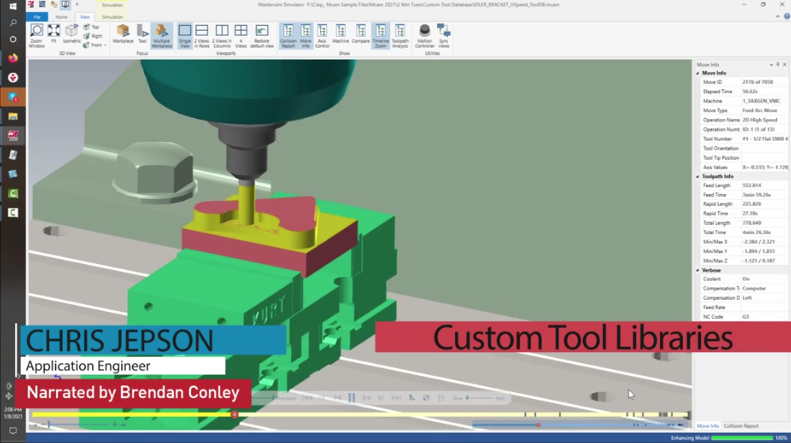

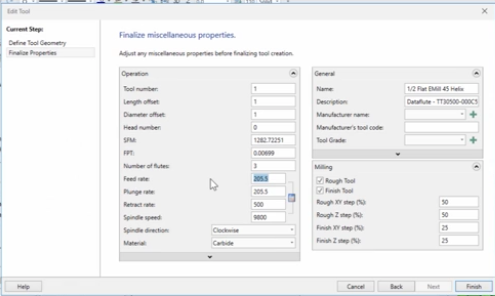
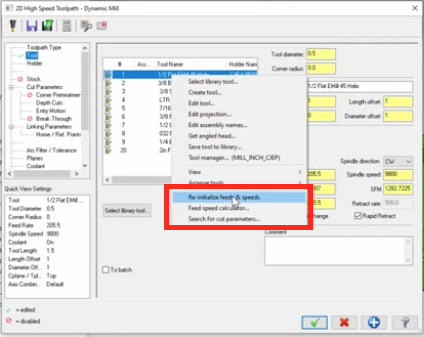
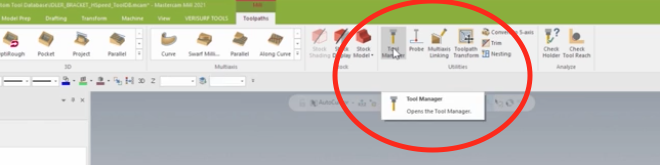
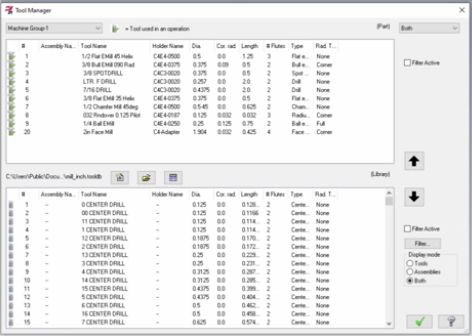
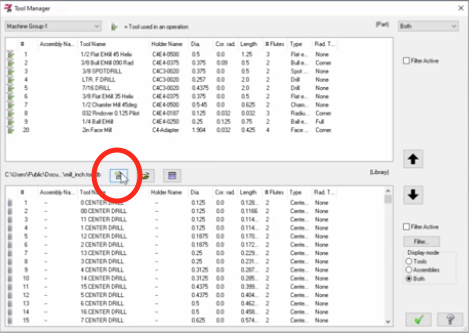
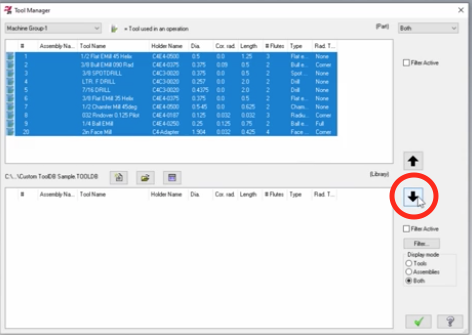
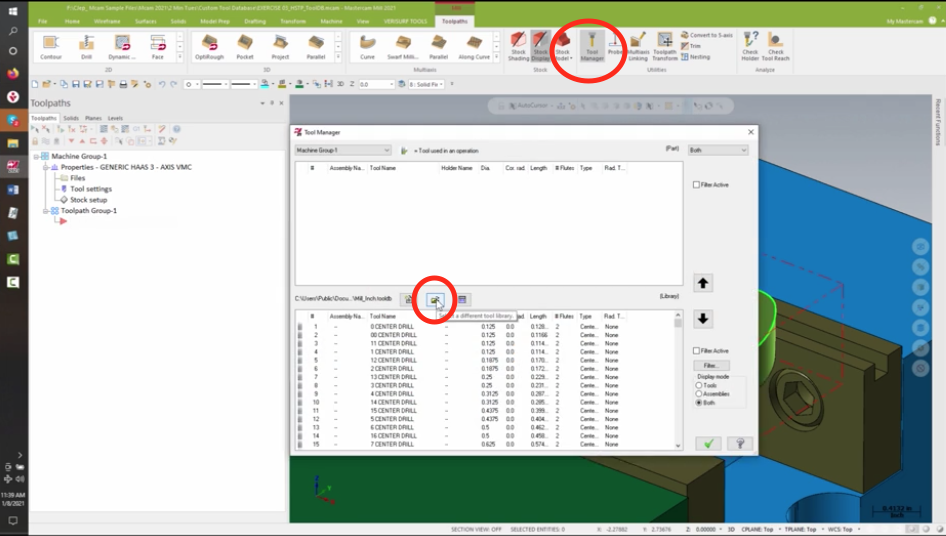
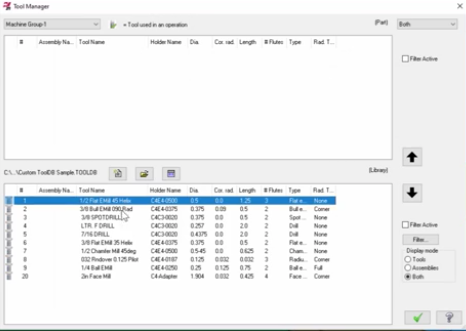
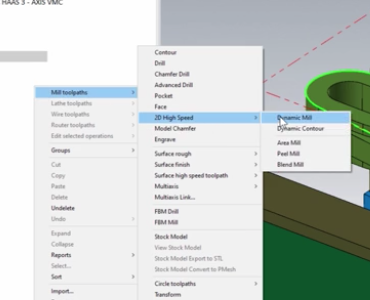

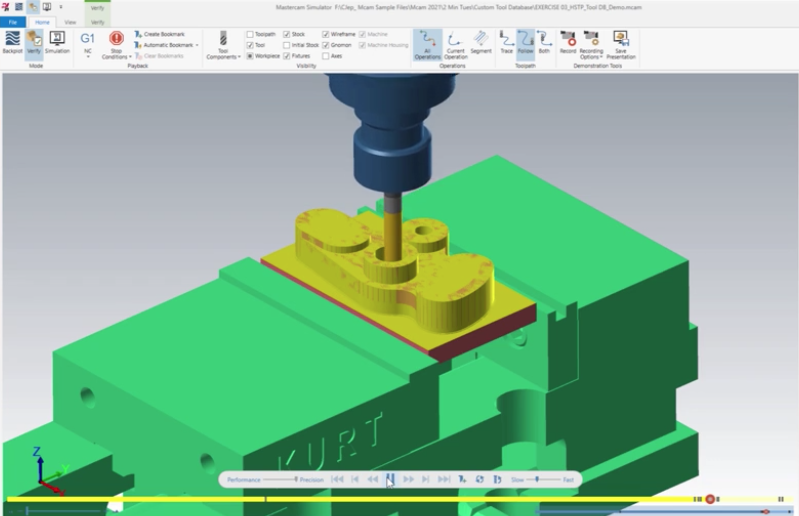




Leave A Comment