There is a new easy way to scale Mastercam solids, surface, and wireframe models from Metric to Inches and vice versa. This article will explain how to do it. Let’s start out with a basic Parasolid file in inch units (shown above). After using Analyze Distance, we can see the part size is 19.7.
Now, we can go to the Transform tab, select the Scale function and select our model.
There are two settings that help make the conversion. First, we should make sure that our style of scaling is set to Uniform. This applies the scaling uniformly across the part instead of different values for different axis.
Next, under the Uniform section, there are three icons across the bottom of our scale. The first one is for Metric Conversion, the second is for Scaling to Inch Units, and the last one opens up the Scale Calculator.
These options are only in the Uniform style of scaling. In older versions, we would have to type 25.4 into the scaling to convert the size to metric for us. Now, all we have to do is select the Metric Scale option and now this part automatically converts from 1.97 inches to the correct overall size of 50.038.
As you can see, being able to convert part files from inch to metric is even easier than before with the built-in conversion calculator. Please be sure to sign up for our 2 Minute Tuesday video series to receive tips and tricks like this one in video form every week. More info at the button below.


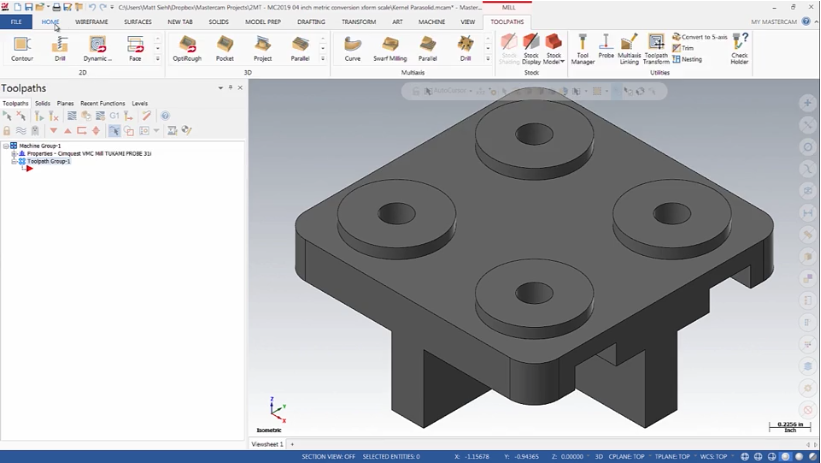
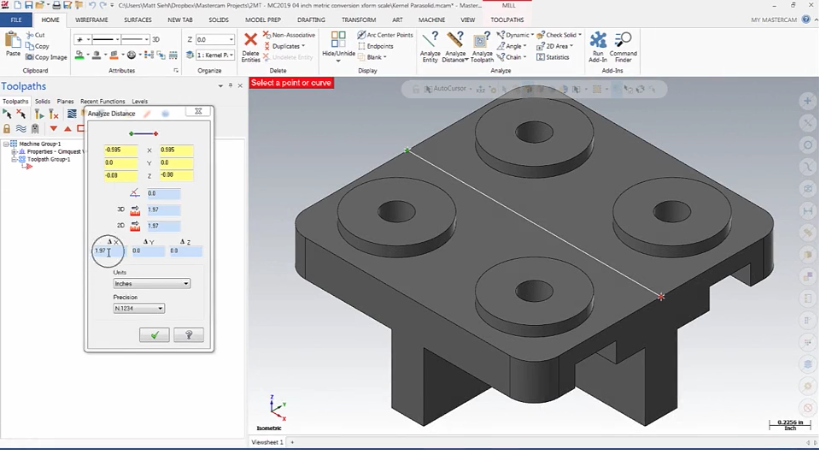
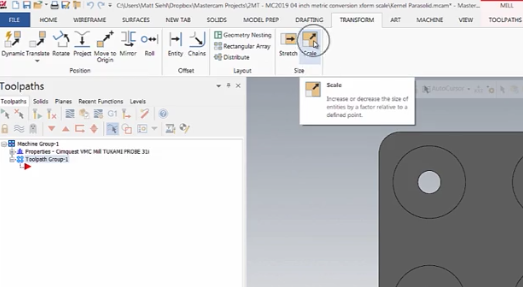
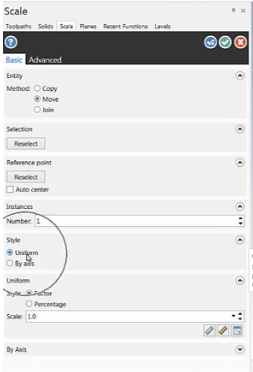
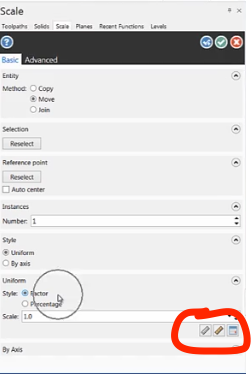




Leave A Comment