Mastercam 2017 includes a powerful new enhancement to Toolpath Operation Import. In previous versions, Toolpath Import was accessed via the right-click menu in the Toolpath Operations Manager. Once you entered the Import dialog you would have to navigate to a file location and set the file type filter to show operations or part files. Now, in Mastercam 2017, you can navigate to the import source and simply drag and drop the source file on the target files Toolpath Manager.

First, open a file open that has a part set up that is ready to program. You should have a plane created that will establish the machining origin. Next, find a similar part that is already programmed. Open a second Mastercam session and browse through some files looking for a suitable operation donor. When you find one, simply drag and drop the files into the graphics area. pic 2

This action opens each file quickly so you can inspect its contents and you can do this several times until you find the operation you want to use.

Once you are ready to import the operations, switch back to the target file session window while still viewing the folder you were browsing in. Now, drag and drop the source file into the Toolpath Operations Manager of the target file.


This focus is important because if you drop it in the graphics window it triggers a File Open command sequence. By dropping specifically into the Toolpath Operations Manager, Mastercam recognizes the difference in intent and instantly launches Toolpath Import.

It’s that easy. Just remember, you must have a machine loaded in the target file for this technique to work. It will not work if the target file is still a design-only session.
As you can see, this new evolution takes an already powerful tool and accelerates its workflow significantly. Please be sure to sign up for our 2 Minute Tuesday video series to receive tips and tricks like this one in video form every week. More info at the button below.


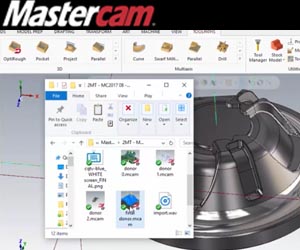




Leave A Comment