Today we will explore a powerful new tool in Mastercam 2017 – the Verify Record option. In previous versions, we were limited to capturing static images of our cutting operations. Now in Mastercam 2017, the new video option records the screen in real time and saves in the mp4 format. If you have a job set up and programmed, complete with multiple operations and detailed setup sheets you can give the setup and operations crew some idea of what to expect when things start to move around in the machine. This can be very helpful, especially if some tools will be working in multiple stations and require specific holders or tool projections. Just select some operations and click the Simulator icon.

Here you can set the viewport options and then go to the Home tab and look in the area labeled Video.

In this area you can set the recording options you want for quality and screen area.

Next, click the Record button and after a brief countdown, the video capture starts recording. When you want to stop, just click the same button that you used to start the recording and the system prompts you for a save location and filename.


It’s that easy. The mp4 format can be read by many devices, including smart phones. You can capture short segments to show individual tools or longer ones to document the whole machining process.

As you can see, the new video recording option helps bring job documentation to a whole new level. Please be sure to sign up for our 2 Minute Tuesday video series to receive tips and tricks like this one in video form every week.
Just click the button below.


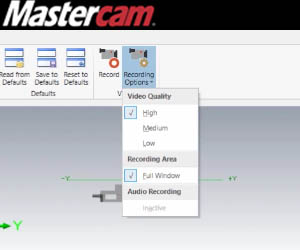




Leave A Comment