The Hole Table feature of Mastercam Mill was previously only an add-in in earlier releases but it is now integrated with Mastercam and has been improved. Select Hole Table on the Drafting tab to use this new function.
Hole Table creates parameter notes for all holes (circles) in your part file, allowing you to gather hole data and record it in a table for part inspection. In previous Mastercam releases, it was limited to finding hole geometry only on the active plane and only recognized wireframe geometry.
Selection
As an add-in in earlier versions of Mastercam, Hole Table automatically recognized wireframe hole geometry. Now, Hole Table requires you to select geometry, but the type of geometry you can select has expanded to include wireframe, faces, edges, and bodies. You can filter your selection to any combination of these types, as well as individually remove a selection. Additionally, you can control the direction of each selected hole.
Display and Position
You can define the scope, size, and position of the table and labels describing the hole geometry. You can describe the holes in radii or diameters. You can also add location coordinates (in 2D and 3D) for each hole relative to the origin/world Cplane, Tplane, and WCS.
On the Advanced tab, you can show or hide the hole table and direction arrows in the graphics window.
Reporting
You can also create a report directly from Hole Table by selecting Create under the Active Reports group.
We hope you found this tip helpful. Please be sure to sign up for our 2 Minute Tuesday video series to receive tips and tricks like this one in video form every week. More info at the button below.


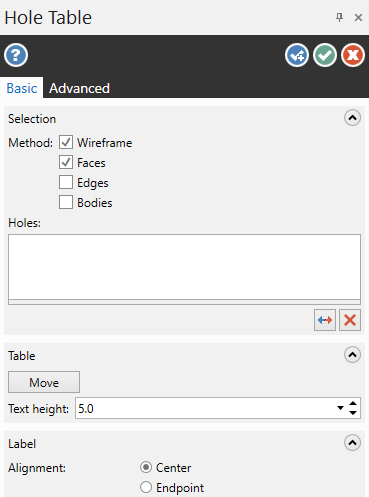
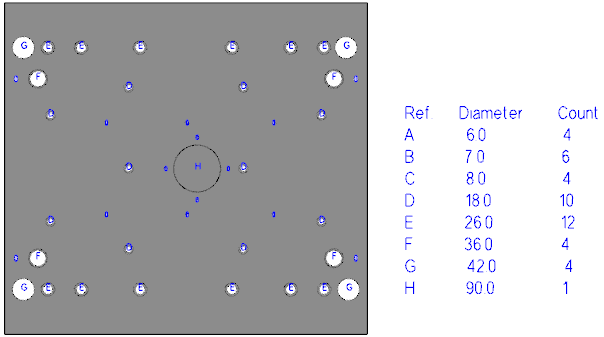




Leave A Comment