Mastercam 2020 includes many advances to boost your productivity and help streamline your manufacturing process from job setup to job completion.
Solids enhancements in Mastercam 2020 include numerous improvements to the Solid Hole function. Additionally, Boolean now recognizes if you have pre-selected the Target, or not, and you can now select multiple Tool Bodies. Let’s look at both new features . . .
Mastercam 2020 includes many enhancements to the Solid Hole function.
Assign Colors
You can now assign colors to Solid Hole operations. Feature color can be saved as part of a custom hole definition when you add a hole to a Presets list. Click the Advanced tab and select Color to modify the operation.
This enhancement is especially useful when automating drilling operations with ProDrill.
Associativity
A new option allows you to make Solid Hole operation positions that were created using Mastercam 2019 associative. To update operations made in Mastercam 2019, edit the Solid Hole operation, select the Advanced tab, and Update.
The Hole Position Associativity parameter updates from Non-associative to Associative. Mastercam creates point entities if no points or arc centers were associated with the original operation.
New Selection Controls
Solid Hole has two new selection controls:
- Add AutoCursor Position: In addition to point and arc selection, you can now select a solid hole position using the AutoCursor. Mastercam creates a point entity at any cursor or AutoCursor position.
- Remove All: Deletes all prior selections in the Position list box.
Top Chamfer Input
When you create a chamfer at the top of the holes, you can now directly enter the actual chamfer size instead of entering a percentage of the diameter.
In Mastercam 2019, if the Target and Tool Bodies were selected before the panel opened, the Boolean function panel would be in an error state. In Mastercam 2020, Boolean recognizes if you have pre-selected the Target, or not. If the Target is not pre-selected, you are prompted to select one when you start the function.
Additionally, you can now select multiple Tool Bodies.
This is helpful if you are extruding multiple bodies, such as letters for a sign. Use window-select in the graphics window, [Shift+click] or [Ctrl+click] in the Solids Manager to select multiple solids. You must select the solid body at the top level.
For more information on the complete Mastercam product line, please click the button below.



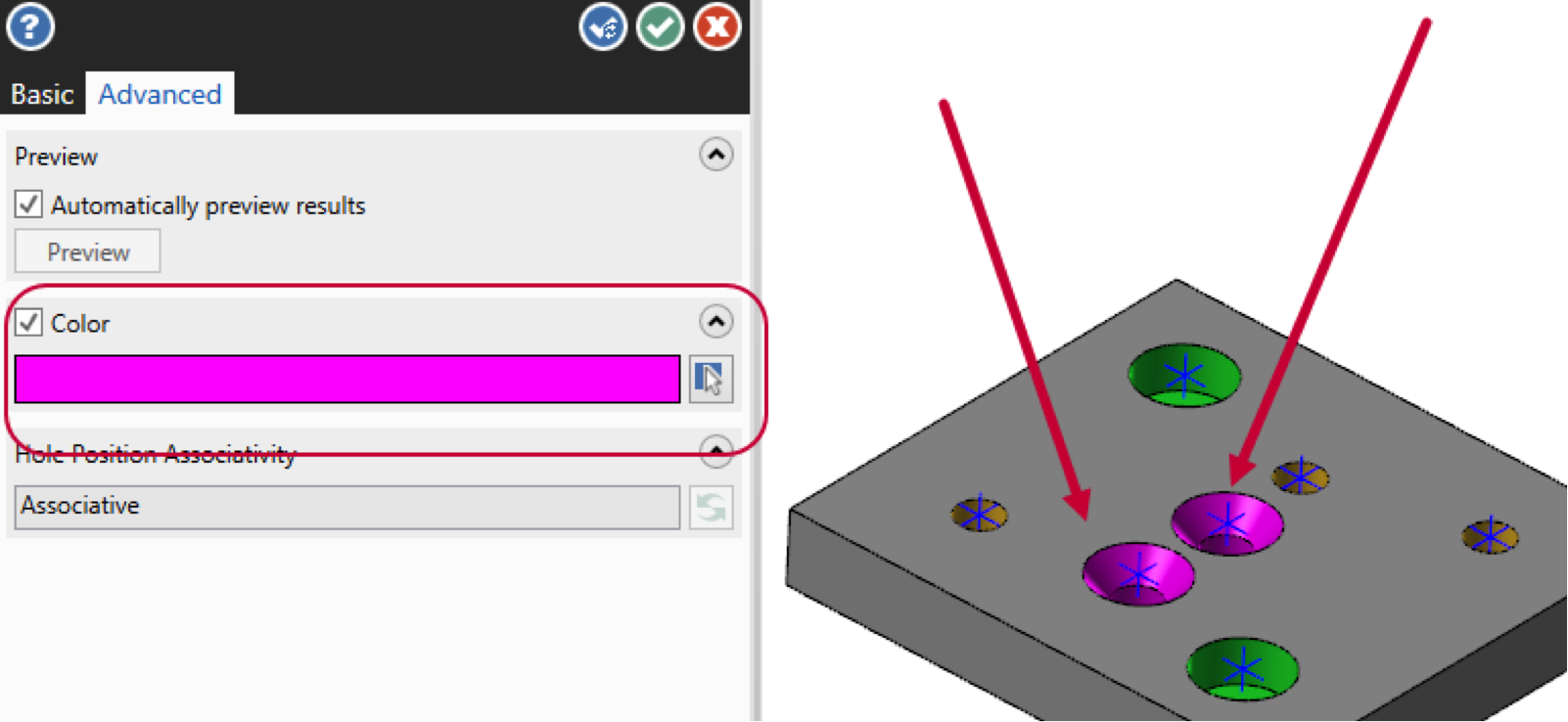
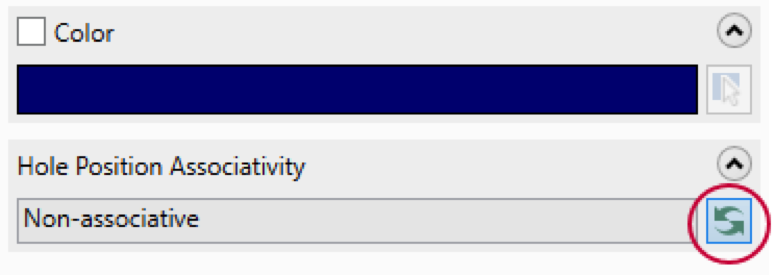
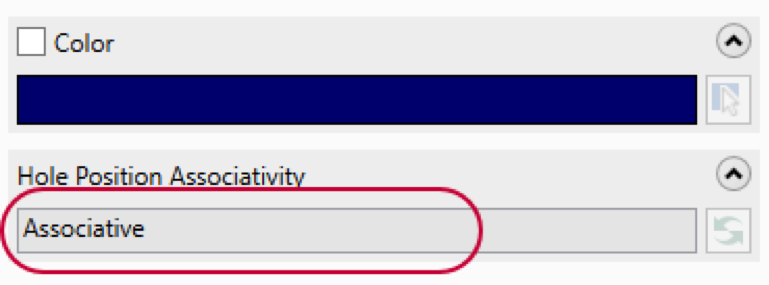
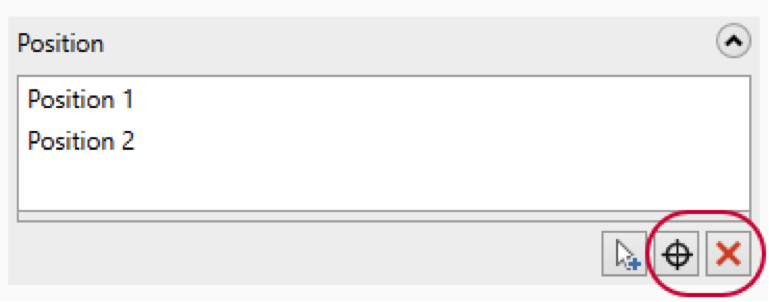
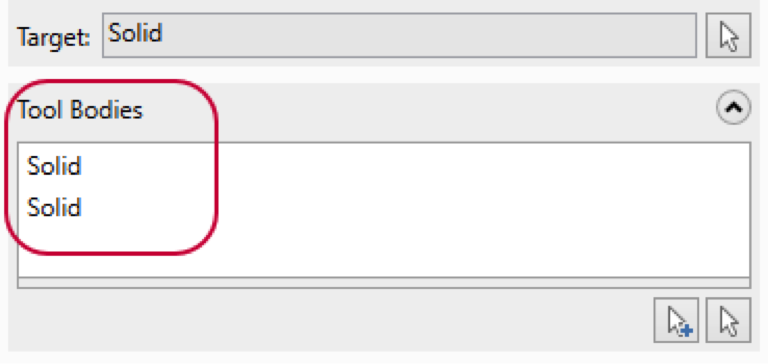




Leave A Comment