Mastercam Design 2019 includes some great new functionality. Here are just some of the highlights.
Drafting Associativity
This new function shows which dimensions are associated to geometry. Mastercam displays dimensions that are associative with the Result color and dimensions that are not associative with the Group color. Rolling your mouse over associative dimensions highlights the geometry they are associative to. Mastercam will also display how many selected dimensions are associative.
On-screen Triggers
When you dimension an arc or a circle, small triggers appear in each quadrant of the arc or circle. These triggers can be used to switch between creating tangent and circular dimensions. Hover over a quadrant to create a tangent dimension, or hover over an offset trigger to create a circular dimension.
Solids and Model Prep Enhancements
You can chamfer entities, such as holes in cylinders, where the angle of the newly created chamfer face will vary. Disassemble now supports the selection of cylinders, cones, and other solid models without flat faces. Hole Axis can now include tapered holes, as well as have the function draw vectors for holes that you will spot drill. Additionally, a new All Holes button selects all of the holes in the part with one click. The new Hole function automates the punching of cylindrical holes in solids, saving you from creating circles and extruding them. Push-Pull can now be used to create solid bodies from open, closed, and nested wireframe geometry, as well as sheet bodies. It also supports surfaces.
Surface Enhancements
Edit Surface allows you to make edits to existing surfaces. Modify the tangencies and magnitudes of the curve at node points, or edit tangencies at the vectors of control points. You can also add or remove node points and isocurves to increase your editing control and to make finer adjustments. With Power Surface, you now have the capability of easily creating surfaces from curves, influenced by adjoining surfaces.
Wireframe Enhancements
The new Divide function allows you to trim or break entities. You can hold down the left mouse button and use it to trim or break entities as your mouse encounters them. Join Entities displays as a function panel, allowing you to do multiple operations without having to reenter a function. The workflow for Offset Chains has been improved. The chaining direction was used to determine the offset, but now you are prompted to set the side and distance of the offset by clicking in the graphics window or selecting an AutoCursor position. Spline Blended now includes new direction controls that allow you to change the magnitude of each spline and gives you the ability to trim or break either or both splines.
For more information on Mastercam Design, please click the button below.



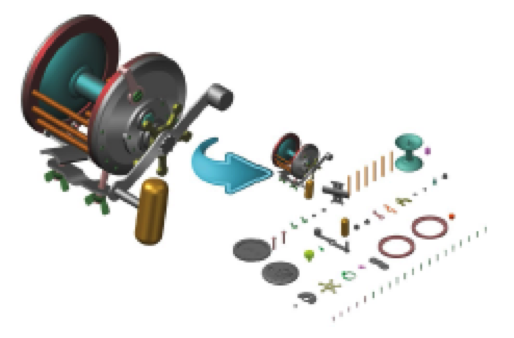




Leave A Comment